BBA 1ST SEM FOC NOTES
UNIT IST
Introduction to Computers: Block diagram of computer. Types of computers and features, Mini
Computers, Micro Computers, Mainframe Computers, Super Computers. Types of Programming
Languages (Machine Languages, Assembly Languages, High Level Languages). Types of Memory
(Primary avgnd Secondary) RAM ROM, PROM, and EPROM. Secondary Storage Devices (FD, CD,
HD, Pen drive) I/O Devices (Scanners, Plotters, LCD, Plasma Display) Number Systems
Introduction to Binary, Octal, Hexadecimal system Conversion, Simple Addition, Subtraction,
Multiplication
What Does Computer Mean?
A computer is a machine or device that performs processes, calculations and operations based on instructions provided by a software or hardware program. It has the ability to accept data (input), process it, and then produce outputs.
Computers can also store data for later uses in appropriate storage devices, and retrieve whenever it is necessary.
Modern computers are electronic devices used for a variety of purposes ranging from browsing the web, writing documents, editing videos, creating applications, playing video games, etc.
They are designed to execute applications and provide a variety of solutions by combining integrated hardware and software components.
- First Generation Computers (1940-1956)
- Second Generation Computers (1956-1963)
- Third Generation Computers (1964-1971)
- Fourth Generation Computers (1971-Present)
- Fifth Generation Computers (Present and Beyond)
First Generation Computers: Vacuum Tubes (1940-1956)
The technology behind the primary generation computers was a fragile glass device, which was called vacuum tubes. These computers were very heavy and really large in size. These weren’t very reliable and programming on them was a really tedious task as they used high-level programming language and used no OS. First-generation computers were used for calculation, storage, and control purpose. They were too bulky and large that they needed a full room and consume rot of electricity.
Main first generation computers are:
- ENIAC: Electronic Numerical Integrator and Computer, built by J. Presper Eckert and John V. Mauchly was a general-purpose computer. It had been very heavy, large, and contained 18,000 vacuum tubes.
- EDVAC: Electronic Discrete Variable Automatic Computer was designed by von Neumann. It could store data also as instruction and thus the speed was enhanced.
- UNIVAC: Universal Automatic Computer was developed in 1952 by Eckert and Mauchly.
Second Generation Computers: Transistors (1956-1963)
Second-generation computers used the technology of transistors rather than bulky vacuum tubes. Another feature was the core storage. A transistor may be a device composed of semiconductor material that amplifies a sign or opens or closes a circuit.
Transistors were invented in Bell Labs. The use of transistors made it possible to perform powerfully and with due speed. It reduced the dimensions and price and thankfully the warmth too, which was generated by vacuum tubes. Central Processing Unit (CPU), memory, programming language and input, and output units also came into the force within the second generation.
Programming language was shifted from high level to programming language and made programming comparatively a simple task for programmers. Languages used for programming during this era were FORTRAN (1956), ALGOL (1958), and COBOL (1959).
Third Generation Computers: Integrated Circuits. (1964-1971)
During the third generation, technology envisaged a shift from huge transistors to integrated circuits, also referred to as IC. Here a variety of transistors were placed on silicon chips, called semiconductors. The most feature of this era’s computer was the speed and reliability. IC was made from silicon and also called silicon chips.
A single IC, has many transistors, registers, and capacitors built on one thin slice of silicon. The value size was reduced and memory space and dealing efficiency were increased during this generation. Programming was now wiped out Higher level languages like BASIC (Beginners All-purpose Symbolic Instruction Code). Minicomputers find their shape during this era.
Fourth Generation Computers: Micro-processors (1971-Present)
In 1971 First microprocessors were used, the large scale of integration LSI circuits built on one chip called microprocessors. The most advantage of this technology is that one microprocessor can contain all the circuits required to perform arithmetic, logic, and control functions on one chip.
The computers using microchips were called microcomputers. This generation provided the even smaller size of computers, with larger capacities. That’s not enough, then Very Large Scale Integrated (VLSI) circuits replaced LSI circuits. The Intel 4004chip, developed in 1971, located all the components of the pc from the central processing unit and memory to input/ output controls on one chip and allowed the dimensions to reduce drastically.
Technologies like multiprocessing, multiprogramming, time-sharing, operating speed, and virtual memory made it a more user-friendly and customary device. The concept of private computers and computer networks came into being within the fourth generation.
Fifth Generation Computers
The technology behind the fifth generation of computers is AI. It allows computers to behave like humans. It is often seen in programs like voice recognition, area of medicines, and entertainment. Within the field of games playing also it’s shown remarkable performance where computers are capable of beating human competitors.
The speed is highest, size is that the smallest and area of use has remarkably increased within the fifth generation computers. Though not a hundred percent AI has been achieved to date but keeping in sight the present developments, it is often said that this dream also will become a reality very soon.
In order to summarize the features of varied generations of computers, it is often said that a big improvement has been seen as far because the speed and accuracy of functioning care, but if we mention the dimensions, it’s being small over the years. The value is additionally diminishing and reliability is in fact increasing.
Types of Computers
A computer is a device that transforms data into meaningful information. It processes the input according to the set of instructions provided to it by the user and gives the desired output. Computers are of various types and they can be categorized in two ways on the basis of size and on the basis of data handling capabilities.
So, on the basis of size, there are five types of computers:
- Supercomputer
- Mainframe computer
- Minicomputer
- Workstation
- PC (Personal Computer)
And on the basis of data handling capabilities, there are three types of computer:
Now let us discuss each type of computer in detail:
1. Supercomputer:
When we talk about speed, then the first name that comes to mind when thinking of computers is supercomputers. They are the biggest and fastest computers(in terms of speed of processing data). Supercomputers are designed such that they can process a huge amount of data, like processing trillions of instructions or data just in a second. This is because of the thousands of interconnected processors in supercomputers. It is basically used in scientific and engineering applications such as weather forecasting, scientific simulations, and nuclear energy research. It was first developed by Roger Cray in 1976.
Characteristics of supercomputers:
- Supercomputers are the computers which are the fastest and they are also very expensive.
- It can calculate up to ten trillion individual calculations per second, this is also the reason which makes it even more faster.
- It is used in the stock market or big organizations for managing the online currency world such as bitcoin etc.
- It is used in scientific research areas for analyzing data obtained from exploring the solar system, satellites, etc.
2. Mainframe computer:
Mainframe computers are designed in such a way that it can support hundreds or thousands of users at the same time. It also supports multiple programs simultaneously. So, they can execute different processes simultaneously. All these features make the mainframe computer ideal for big organizations like banking, telecom sectors, etc., which process a high volume of data in general.
Characteristics of mainframe computers:
- It is also an expensive or costly computer.
- It has high storage capacity and great performance.
- It can process a huge amount of data (like data involved in the banking sector) very quickly.
- It runs smoothly for a long time and has a long life.
3. Minicomputer:
Characteristics of minicomputer:
- Its weight is low.
- Because of its low weight, it is easy to carry anywhere.
- less expensive than a mainframe computer.
- It is fast.
4. Workstation:
Workstation is designed for technical or scientific applications. It consists of a fast microprocessor, with a large amount of RAM and high speed graphic adapter. It is a single-user computer. It generally used to perform a specific task with great accuracy.
Characteristics of Workstation:
- It is expensive or high in cost.
- They are exclusively made for complex work purposes.
- It provides large storage capacity, with better graphics, and a more powerful CPU when compared to a PC.
- It is also used to handle animation, data analysis, CAD, audio and video creation, and editing.
5. PC (Personal Computer):
It is also known as a microcomputer. It is basically a general-purpose computer and designed for individual use. It consists of a microprocessor as a central processing unit(CPU), memory, input unit, and output unit. This kind of computer is suitable for personal work such as making an assignment, watching a movie, or at office for office work, etc. For example, Laptops and desktop computers.
Characteristics of PC (Personal Computer):
- In this limited number of software can be used.
- It is smallest in size.
- It is designed for personal use.
- It is easy to use.
6. Analogue Computer:
It is particularly designed to process analogue data. Continuous data that changes continuously and cannot have discrete values is called analogue data. So, an analogue computer is used where we don’t need exact values or need approximate values such as speed, temperature, pressure etc. It can directly accept the data from the measuring device without first converting it into numbers and codes. It measures the continuous changes in physical quantity. It gives output as a reading on a dial or scale. For example speedometer, mercury thermometer, etc.
Digital computers are designed in such a way that it can easily perform calculations and logical operations at high speed. It takes raw data as an input and processes it with programs stored in its memory to produce the final output. It only understands the binary input 0 and 1, so the raw input data is converted to 0 and 1 by the computer and then it is processed by the computer to produce the result or final output. All modern computers, like laptops, desktops including smartphones are digital computers.
8. Hybrid Computer:
As the name suggests hybrid, which means made by combining two different things. Similarly, the hybrid computer is a combination of both analog and digital computers. Hybrid computers are fast like an analog computer and have memory, and accuracy like a digital computer. So, it has the ability to process both continuous and discrete data. For working when it accepts analog signals as input then it converts them into digital form before processing the input data. So, it is widely used in specialized applications where both analog and digital data is required to be processed. A processor which is used in petrol pumps that converts the measurements of fuel flow into quantity and price is an example of a hybrid computer.
Sample Questions
Question 1. On the basis of data handling capabilities, how many computers are there?
(A) 5
(B) 3
(C) 2
(D) None of the above
Solution:The correct option is B i.e., 3
On the basis of data handling capabilities, there are three types of computer which are Analogue Computer, Digital Computer, Hybrid Computer.
Question 2. Which computer can deal with analogue data?
(A) Analogue Computer
(B) Digital Computer
(C) both a and b
(D) None of the above
Solution:
The correct option is A, i.e., Analogue computer
Analogue computer is particularly designed to process analogue data. A continuous data that changes continuously and cannot have discrete values is called Analogue data.
Question 3. __________ is also known as a Microcomputer.
(A) Supercomputer
(B) Minicomputer
(C) Workstation
(D) Personal computer
Solution:
The correct option is D, i.e., Personal computer
Question 4. Which type of computer has two or more processors and it supports 4 to 200 users at one time.
(A) Minicomputer
(B) Personal computer
(C) Analogue computer
(D) All of the above
Solution:
The correct option is A, i.e., Minicomputer
Minicomputer is a medium sized multiprocessing computer. In this type of computer, there are two or more processors and it supports 4 to 200 users at one time.
Question 5. All modern computers, like laptops, desktops including smartphones, are ______________computers.
(A) Hybrid
(B) Analogue
(C) Digital
(D) Supercomputer
Solution:
Types of ProgrammingThe correct option is C, i.e., digital
Languages
Machine language is the low level programming language. Machine language can only be represented by 0s and 1s. In earlier when we have to create a picture or show data on the screen of the computer then it is very difficult to draw using only binary digits(0s and 1s). For example: To write 120 in the computer system its representation is 1111000. So it is very difficult to learn. To overcome this problem the assembly language is invented.
Assembly language is the more than low level and less than high-level language so it is intermediary language. Assembly languages use numbers, symbols, and abbreviations instead of 0s and 1s.For example: For addition, subtraction and multiplications it uses symbols likes Add, sub and Mul, etc.

Below is a table of differences between Machine Language and Assembly Language:
| Machine Language | Assembly Language |
|---|---|
| Machine language is only understand by the computers. | Assembly language is only understand by human beings not by the computers. |
| In machine language data only represented with the help of binary format(0s and 1s), hexadecimal and octadecimal. | In assembly language data can be represented with the help of mnemonics such as Mov, Add, Sub, End etc. |
| Machine language is very difficult to understand by the human beings. | Assembly language is easy to understand by the human being as compare to machine language. |
| Modifications and error fixing cannot be done in machine language. | Modifications and error fixing can be done in assembly language. |
| Machine language is very difficult to memorize so it is not possible to learn the machine language. | Easy to memorize the assembly language because some alphabets and mnemonics are used. |
| Execution is fast in machine language because all data is already present in binary format. | Execution is slow as compared to machine language. |
| There is no need of translator.The machine understandable form is the machine language. | Assembler is used as translator to convert mnemonics into machine understandable form. |
| Machine language is hardware dependent. | Assembly language is the machine dependent and it is not portable. |
Difference between High Level and Low level languages
Both High level language and low level language are the programming languages’s types.
The main difference between high level language and low level language is that, Programmers can easily understand or interpret or compile the high level language in comparison of machine. On the other hand, Machine can easily understand the low level language in comparison of human beings.
Let’s see the difference between high level and low level languages:
| S.NO | High Level Language | Low Level Language |
|---|---|---|
| 1. | It is programmer friendly language. | It is a machine friendly language. |
| 2. | High level language is less memory efficient. | Low level language is high memory efficient. |
| 3. | It is easy to understand. | It is tough to understand. |
| 4. | It is simple to debug. | It is complex to debug comparatively. |
| 5. | It is simple to maintain. | It is complex to maintain comparatively. |
| 6. | It is portable. | It is non-portable. |
| 7. | It can run on any platform. | It is machine-dependent. |
| 8. | It needs compiler or interpreter for translation. | It needs assembler for translation. |
| 9. | It is used widely for programming. | It is not commonly used now-a-days in programming. |
Secondary Memory
In a computer, memory refers to the physical devices that are used to store programs or data on a temporary or permanent basis. It is a group of registers. Memory are of two types (i) primary memory, (ii) secondary memory. Primary memory is made up of semiconductors, It is also divided into two types, Read-Only Memory (ROM) and Random Access Memory (RAM). Secondary memory is a physical device for the permanent storage of programs and data(Hard disk, Compact disc, Flash drive, etc.).
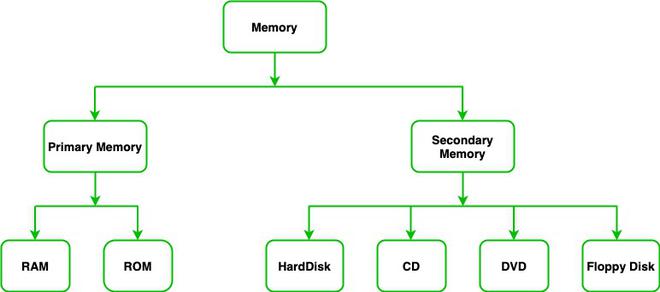
Primary Memory
In a computer, memory refers to the physical devices that are used to store programs or data on a temporary or permanent basis. It is a group of registers. Memory are of two types (i) primary memory, (ii) secondary memory. Primary memory is made up of semiconductors, It is also divided into two types, Read-Only Memory (ROM) and Random Access Memory (RAM). Secondary memory is a physical device for the permanent storage of programs and data(Hard disk, Compact disc, Flash drive, etc.).
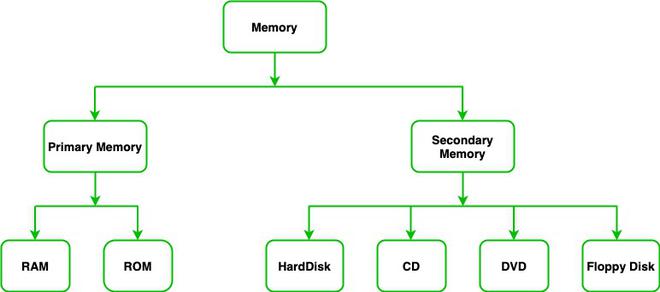
Primary Memory
Primary memory is made up of semiconductors and it is the main memory of the computer system. It is generally used to store data or information on which the computer is currently working, so we can say that it is used to store data temporarily. Data or information is lost when the systems are off. It is also divided into two types:
(i). Read-Only Memory (ROM) (ii). Random Access Memory (RAM).
1. Random Access Memory: Primary memory is also called internal memory. This is the main area in a computer where data, instructions, and information are stored. Any storage location in this memory can be directly accessed by the Central Processing Unit. As the CPU can randomly access any storage location in this memory, it is also called Random Access Memory or RAM. The CPU can access data from RAM as long as the computer is switched on. As soon as the power to the computer is switched off, the stored data and instructions disappear from RAM. Such type of memory is known as volatile memory. RAM is also called read/write memory.
2. Read-Only Memory: Read-Only Memory (ROM) is a type of primary memory from which information can only be read. So it is also known as Read-Only Memory. ROM can be directly accessed by the Central Processing Unit. But, the data and instructions stored in ROM are retained even when the computer is switched off OR we can say it holds the data after being switched off. Such type of memory is known as non-volatile memory.
Primary memory is made up of semiconductors and it is the main memory of the computer system. It is generally used to store data or information on which the computer is currently working, so we can say that it is used to store data temporarily. Data or information is lost when the systems are off. It is also divided into two types:
(ii). Random Access Memory (RAM).
1. Random Access Memory: Primary memory is also called internal memory. This is the main area in a computer where data, instructions, and information are stored. Any storage location in this memory can be directly accessed by the Central Processing Unit. As the CPU can randomly access any storage location in this memory, it is also called Random Access Memory or RAM. The CPU can access data from RAM as long as the computer is switched on. As soon as the power to the computer is switched off, the stored data and instructions disappear from RAM. Such type of memory is known as volatile memory. RAM is also called read/write memory.
2. Read-Only Memory: Read-Only Memory (ROM) is a type of primary memory from which information can only be read. So it is also known as Read-Only Memory. ROM can be directly accessed by the Central Processing Unit. But, the data and instructions stored in ROM are retained even when the computer is switched off OR we can say it holds the data after being switched off. Such type of memory is known as non-volatile memory.
Secondary Memory
We have read so far, that primary memory is volatile and has limited capacity. So, it is important to have another form of memory that has a larger storage capacity and from which data and programs are not lost when the computer is turned off. Such a type of memory is called secondary memory. In secondary memory, programs and data are stored. It is also called auxiliary memory. It is different from primary memory as it is not directly accessible through the CPU and is non-volatile. Secondary or external storage devices have a much larger storage capacity and the cost of secondary memory is less as compared to primary memory.
We have read so far, that primary memory is volatile and has limited capacity. So, it is important to have another form of memory that has a larger storage capacity and from which data and programs are not lost when the computer is turned off. Such a type of memory is called secondary memory. In secondary memory, programs and data are stored. It is also called auxiliary memory. It is different from primary memory as it is not directly accessible through the CPU and is non-volatile. Secondary or external storage devices have a much larger storage capacity and the cost of secondary memory is less as compared to primary memory.
Use of Secondary memory
Secondary memory is used for different purposes but the main purposes of using secondary memory are:
- Permanent storage: As we know that primary memory stores data only when the power supply is on, it loses data when the power is off. So we need a secondary memory to stores data permanently even if the power supply is off.
- Large Storage: Secondary memory provides large storage space so that we can store large data like videos, images, audios, files, etc permanently.
- Portable: Some secondary devices are removable. So, we can easily store or transfer data from one computer or device to another.
Secondary memory is used for different purposes but the main purposes of using secondary memory are:
- Permanent storage: As we know that primary memory stores data only when the power supply is on, it loses data when the power is off. So we need a secondary memory to stores data permanently even if the power supply is off.
- Large Storage: Secondary memory provides large storage space so that we can store large data like videos, images, audios, files, etc permanently.
- Portable: Some secondary devices are removable. So, we can easily store or transfer data from one computer or device to another.
Types of Secondary memory
Secondary memory is of two types:
1. Fixed storage
In secondary memory, a fixed storage is an internal media device that is used to store data in a computer system. Fixed storage is generally known as fixed disk drives or hard drives. Generally, the data of the computer system is stored in a built-in fixed storage device. Fixed storage does not mean that you can not remove them from the computer system, you can remove the fixed storage device for repairing, for the upgrade, or for maintenance, etc. with the help of an expert or engineer. Types of fixed storage:
Following are the types of fixed storage:
- Internal flash memory (rare)
- SSD (solid-state disk)
- Hard disk drives (HDD)
2. Removable storage
In secondary memory, removable storage is an external media device that is used to store data in a computer system. Removable storage is generally known as disks drives or external drives. It is a storage device that can be inserted or removed from the computer according to our requirements. We can easily remove them from the computer system while the computer system is running. Removable storage devices are portable so we can easily transfer data from one computer to another. Also, removable storage devices provide the fast data transfer rates associated with storage area networks (SANs).
Types of Removable Storage:
- Optical discs (like CDs, DVDs, Blu-ray discs, etc.)
- Memory cards
- Floppy disks
- Magnetic tapes
- Disk packs
- Paper storage (like punched tapes, punched cards, etc.)
Secondary memory is of two types:
1. Fixed storage
Types of fixed storage:
Following are the types of fixed storage:
- Internal flash memory (rare)
- SSD (solid-state disk)
- Hard disk drives (HDD)
2. Removable storage
In secondary memory, removable storage is an external media device that is used to store data in a computer system. Removable storage is generally known as disks drives or external drives. It is a storage device that can be inserted or removed from the computer according to our requirements. We can easily remove them from the computer system while the computer system is running. Removable storage devices are portable so we can easily transfer data from one computer to another. Also, removable storage devices provide the fast data transfer rates associated with storage area networks (SANs).
Types of Removable Storage:
- Optical discs (like CDs, DVDs, Blu-ray discs, etc.)
- Memory cards
- Floppy disks
- Magnetic tapes
- Disk packs
- Paper storage (like punched tapes, punched cards, etc.)
Secondary memory devices
Following are the commonly used secondary memory devices are:
1. Floppy Disk: A floppy disk consists of a magnetic disc in a square plastic case. It is used to store data and to transfer data from one device to another device. Floppy disks are available in two sizes (a) Size: 3.5 inches, the Storage capacity of 1.44 MB (b) Size: 5.25 inches, the Storage capacity of 1.2 MB. To use a floppy disk, our computer needs to have a floppy disk drive. This storage device becomes obsolete now and has been replaced by CDs, DVDs, and flash drives.
2. Compact Disc: A Compact Disc (CD) is a commonly used secondary storage device. It contains tracks and sectors on its surface. Its shape is circular and is made up of polycarbonate plastic. The storage capacity of CD is up to 700 MB of data. A CD may also be called a CD-ROM (Compact Disc Read-Only Memory), in this computers can read the data present in a CD-ROM, but cannot write new data onto it. For a CD-ROM, we require a CD-ROM. CD is of two types:
- CD-R (compact disc recordable): Once the data has been written onto it cannot be erased, it can only be read.
- CD-RW (compact disc rewritable): It is a special type of CD in which data can be erased and rewritten as many times as we want. It is also called an erasable CD.
3. Digital Versatile Disc: A Digital Versatile Disc also known as DVD it is looks just like a CD, but the storage capacity is greater compared to CD, it stores up to 4.7 GB of data. DVD-ROM drive is needed to use DVD on a computer. The video files, like movies or video recordings, etc., are generally stored on DVD and you can run DVD using the DVD player. DVD is of three types:
DVD-ROM(Digital Versatile Disc Readonly): In DVD-ROM the manufacturer writes the data in it and the user can only read that data, cannot write new data in it. For example movie DVD, movie DVD is already written by the manufacturer we can only watch the movie but we cannot write new data into it.- DVD-R(Digital Versatile Disc Recordable): In DVD-R you can write the data but only one time. Once the data has been written onto it cannot be erased, it can only be read.
- DVD-RW(Digital Versatile Disc Rewritable and Erasable): It is a special type of DVD in which data can be erased and rewritten as many times as we want. It is also called an erasable DVD.
4. Blu-ray Disc: A Blu-ray disc looks just like a CD or a DVD but it can store data or information up to 25 GB data. If you want to use a Blu-ray disc, you need a Blu-ray reader. The name Blu-ray is derived from the technology that is used to read the disc ‘Blu’ from the blue-violet laser and ‘ray’ from an optical ray.
5. Hard Disk: A hard disk is a part of a unit called a hard disk drive. It is used to storing a large amount of data. Hard disks or hard disk drives come in different storage capacities.(like 256 GB, 500 GB, 1 TB, and 2 TB, etc.). It is created using the collection of discs known as platters. The platters are placed one below the other. They are coated with magnetic material. Each platter consists of a number of invisible circles and each circle having the same centre called tracks. Hard disk is of two types (i) Internal hard disk (ii) External hard disk.
6. Flash Drive: A flash drive or pen drive comes in various storage capacities, such as 1 GB, 2 GB, 4 GB, 8 GB, 16 GB, 32 GB, 64 GB, up to 1 TB. A flash drive is used to transfer and store data. To use a flash drive, we need to plug it into a USB port on a computer. As a flash drive is easy to use and compact in size, Nowadays it is very popular.
7. Solid-state disk: It is also known as SDD. It is a non-volatile storage device that is used to store and access data. It is faster, does noiseless operations(because it does not contain any moving parts like the hard disk), consumes less power, etc. It is a great replacement for standard hard drives in computers and laptops if the price is low and it is also suitable for tablets, notebooks, etc because they do not require large storage.
8. SD Card: It is known as a Secure Digital Card. It is generally used in portable devices like mobile phones, cameras, etc., to store data. It is available in different sizes like 1 GB, 2 GB, 4 GB, 8 GB, 16 GB, 32 GB, 64 GB, etc. To view the data stored in the SD card you can remove them from the device and insert them into a computer with help of a card reader. The data stores in the SD card is stored in memory chips(present in the SD Card) and it does not contain any moving parts like the hard disk.
Following are the commonly used secondary memory devices are:
1. Floppy Disk: A floppy disk consists of a magnetic disc in a square plastic case. It is used to store data and to transfer data from one device to another device. Floppy disks are available in two sizes (a) Size: 3.5 inches, the Storage capacity of 1.44 MB (b) Size: 5.25 inches, the Storage capacity of 1.2 MB. To use a floppy disk, our computer needs to have a floppy disk drive. This storage device becomes obsolete now and has been replaced by CDs, DVDs, and flash drives.
2. Compact Disc: A Compact Disc (CD) is a commonly used secondary storage device. It contains tracks and sectors on its surface. Its shape is circular and is made up of polycarbonate plastic. The storage capacity of CD is up to 700 MB of data. A CD may also be called a CD-ROM (Compact Disc Read-Only Memory), in this computers can read the data present in a CD-ROM, but cannot write new data onto it. For a CD-ROM, we require a CD-ROM. CD is of two types:
- CD-R (compact disc recordable): Once the data has been written onto it cannot be erased, it can only be read.
- CD-RW (compact disc rewritable): It is a special type of CD in which data can be erased and rewritten as many times as we want. It is also called an erasable CD.
3. Digital Versatile Disc: A Digital Versatile Disc also known as DVD it is looks just like a CD, but the storage capacity is greater compared to CD, it stores up to 4.7 GB of data. DVD-ROM drive is needed to use DVD on a computer. The video files, like movies or video recordings, etc., are generally stored on DVD and you can run DVD using the DVD player. DVD is of three types:
- DVD-R(Digital Versatile Disc Recordable): In DVD-R you can write the data but only one time. Once the data has been written onto it cannot be erased, it can only be read.
- DVD-RW(Digital Versatile Disc Rewritable and Erasable): It is a special type of DVD in which data can be erased and rewritten as many times as we want. It is also called an erasable DVD.
4. Blu-ray Disc: A Blu-ray disc looks just like a CD or a DVD but it can store data or information up to 25 GB data. If you want to use a Blu-ray disc, you need a Blu-ray reader. The name Blu-ray is derived from the technology that is used to read the disc ‘Blu’ from the blue-violet laser and ‘ray’ from an optical ray.
5. Hard Disk: A hard disk is a part of a unit called a hard disk drive. It is used to storing a large amount of data. Hard disks or hard disk drives come in different storage capacities.(like 256 GB, 500 GB, 1 TB, and 2 TB, etc.). It is created using the collection of discs known as platters. The platters are placed one below the other. They are coated with magnetic material. Each platter consists of a number of invisible circles and each circle having the same centre called tracks. Hard disk is of two types (i) Internal hard disk (ii) External hard disk.
6. Flash Drive: A flash drive or pen drive comes in various storage capacities, such as 1 GB, 2 GB, 4 GB, 8 GB, 16 GB, 32 GB, 64 GB, up to 1 TB. A flash drive is used to transfer and store data. To use a flash drive, we need to plug it into a USB port on a computer. As a flash drive is easy to use and compact in size, Nowadays it is very popular.
7. Solid-state disk: It is also known as SDD. It is a non-volatile storage device that is used to store and access data. It is faster, does noiseless operations(because it does not contain any moving parts like the hard disk), consumes less power, etc. It is a great replacement for standard hard drives in computers and laptops if the price is low and it is also suitable for tablets, notebooks, etc because they do not require large storage.
8. SD Card: It is known as a Secure Digital Card. It is generally used in portable devices like mobile phones, cameras, etc., to store data. It is available in different sizes like 1 GB, 2 GB, 4 GB, 8 GB, 16 GB, 32 GB, 64 GB, etc. To view the data stored in the SD card you can remove them from the device and insert them into a computer with help of a card reader. The data stores in the SD card is stored in memory chips(present in the SD Card) and it does not contain any moving parts like the hard disk.
Sample Problem
Question 1: What are the differences between primary and secondary memories?
Solution:
Primary Memory Secondary Memory (i) Primary memory devices are semiconductor memories. (i) Secondary memory devices are magnetic, optical and electronic memories. (ii) Primary memory can be volatile as well as non-volatile. RAM is the volatile memory and ROM is the non-volatile memory, (ii) Secondary memory is always non-volatile (iii) Primary memory is more effective and interacts more quickly with the microprocessor (iii) Secondary memory is somewhat slower in interacting with the microprocessor than primary memory.
Question 2: What is memory?
Solution:
Memory refers to the physical devices that are used to store programs or data on a temporary or permanent basis.
Question 3: What is a volatile memory?
Solution:
Memory that loses its content when the power is turned off is known as volatile memory.
Question 4: What is non-volatile memory?
Solution:
Memory that retains its content even after the power is turned off is known as non-volatile memory.
Question 5: Why do we need secondary memory?
Solution:
As we know, that primary memory is volatile and has limited capacity. So, it is important to have another form of memory that has a larger storage capacity and from which data and programs are not lost when the computer is turned off. Such a type of memory is known as secondary memory. Secondary memory has a much larger storage capacity than primary memory. Secondary memory is non-volatile memory.
Question 6: Name some secondary storage devices.
Solution:
Floppy disk, Hard disk, Compact disc, Digital versatile disc, Flash drive.
Question 7: Which secondary memory is faster, smaller, and more durable?
Solution:
Flash drive or Pen drive.
Question 1: What are the differences between primary and secondary memories?
Solution:
Primary Memory Secondary Memory (i) Primary memory devices are semiconductor memories. (i) Secondary memory devices are magnetic, optical and electronic memories. (ii) Primary memory can be volatile as well as non-volatile. RAM is the volatile memory and ROM is the non-volatile memory, (ii) Secondary memory is always non-volatile (iii) Primary memory is more effective and interacts more quickly with the microprocessor (iii) Secondary memory is somewhat slower in interacting with the microprocessor than primary memory.
Question 2: What is memory?
Solution:
Memory refers to the physical devices that are used to store programs or data on a temporary or permanent basis.
Question 3: What is a volatile memory?
Solution:
Memory that loses its content when the power is turned off is known as volatile memory.
Question 4: What is non-volatile memory?
Solution:
Memory that retains its content even after the power is turned off is known as non-volatile memory.
Question 5: Why do we need secondary memory?
Solution:
As we know, that primary memory is volatile and has limited capacity. So, it is important to have another form of memory that has a larger storage capacity and from which data and programs are not lost when the computer is turned off. Such a type of memory is known as secondary memory. Secondary memory has a much larger storage capacity than primary memory. Secondary memory is non-volatile memory.
Question 6: Name some secondary storage devices.
Solution:
Floppy disk, Hard disk, Compact disc, Digital versatile disc, Flash drive.
Question 7: Which secondary memory is faster, smaller, and more durable?
Solution:
Flash drive or Pen drive.
Cache Memory
A faster and smaller segment of memory whose access time is as close as registers are known as Cache memory. In a hierarchy of memory, cache memory has access time lesser than primary memory. Generally, cache memory is very smaller and hence is used as a buffer.
A faster and smaller segment of memory whose access time is as close as registers are known as Cache memory. In a hierarchy of memory, cache memory has access time lesser than primary memory. Generally, cache memory is very smaller and hence is used as a buffer.
Need of cache memory
Data in primary memory can be accessed faster than secondary memory but still, access times of primary memory are generally in few microseconds, whereas CPU is capable of performing operations in nanoseconds. Due to the time lag between accessing data and acting of data performance of the system decreases as the CPU is not utilized properly, it may remain idle for some time. In order to minimize this time gap new segment of memory is Introduced known as Cache Memory.
Data in primary memory can be accessed faster than secondary memory but still, access times of primary memory are generally in few microseconds, whereas CPU is capable of performing operations in nanoseconds. Due to the time lag between accessing data and acting of data performance of the system decreases as the CPU is not utilized properly, it may remain idle for some time. In order to minimize this time gap new segment of memory is Introduced known as Cache Memory.
What are Input Devices?
The electromagnetic devices that accept data or a set of instructions from the outside world and then translate that data into machine-readable and understandable form are known as input devices. Computer input devices serve as an interface between the outside world and the computer for proper communication. When the users enter data using various input devices, the data can be saved in computer memory for further processing and preparation. Using the output devices, the intended and calculated results can be acquired when the processing and handling are completed. An input device transmits data to a computer and allows you to communicate with it and control it.
The electromagnetic devices that accept data or a set of instructions from the outside world and then translate that data into machine-readable and understandable form are known as input devices. Computer input devices serve as an interface between the outside world and the computer for proper communication. When the users enter data using various input devices, the data can be saved in computer memory for further processing and preparation. Using the output devices, the intended and calculated results can be acquired when the processing and handling are completed. An input device transmits data to a computer and allows you to communicate with it and control it.
Different Input Devices
1. Keyboard: For entering data into a computer, the keyboard is the most common and commonly used input device. It contains various keys for entering letters, numbers, characters. Although there are some additional keys for completing various activities, the keyboard layout is identical to that of a standard typewriter. It is generally available in two different sizes: 84 keys or 101/102 keys and for Windows and the Internet, it is also available with 104 keys or 108 keys. It is connected to a computer system with the help of a USB or a Bluetooth device.
The keys on the keyboard are:
- Numeric Keys: These keys are used to enter numeric data and move the cursor. It is typically made up of 17 keys.
- Keyboard Shortcuts: These keys include the letter keys (A-Z) and the number keys (09).
- Control Keys: The pointer and the screen are controlled by these keys. It comes with four directional arrow keys. Control keys include Home, End, Insert, Alternate(Alt), Delete, Control(Ctrl), and Escape.
- Special Keys: Enter, Shift, Caps Lock, NumLk, Tab, and Print Screen are some of the special function keys on the keyboard.
- Function Keys: The 12 keys from F1 to F12 are on the topmost row of the keyboard.
Type of keyboard:
Generally, the keyboard is of three types:
- QWERTY Keyboard
- AZERTY Keyboard
- DVORAK Keyboard
Characteristics of Keyboard :
- The keyboard has various functions keys for a different purpose
- Instead of using the mouse, we can utilize the arrow keys on the keyboard to do the same purpose as the mouse.
- The main keyboard, cursor keys, numeric keypad, and function keys are the four primary components of a keyboard.
- Keyboards are more affordable.
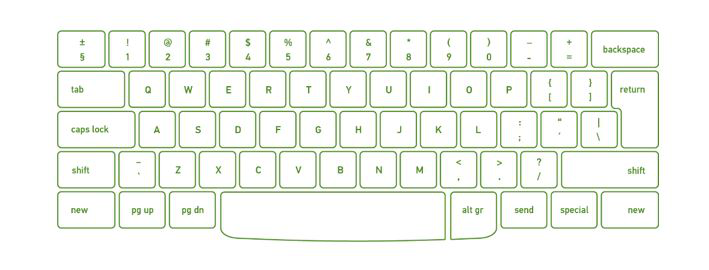
2. Mouse: The mouse is the most used pointing device. While clicking and dragging, the mouse moves a little cursor across the screen. If you let off of the mouse, the cursor will come to a halt. You must move the mouse for the computer to move; it will not move on its own. As a result, it’s a device that accepts input. Or we can say that a mouse is an input device that allows you to control the coordinates and movement of the on-screen cursor/pointer by moving the mouse on a flat surface. The left mouse button can be used to pick or move items, while the right mouse button displays additional menus when clicked. It was invented in 1963 by Douglas C. Engelbart.
Types of mouse:
Generally, the mouse is of four types:
- Trackball Mouse
- Mechanical Mouse
- Optical Mouse
- Wireless Mouse
Characteristics of the mouse:
A mouse is used to move the cursor on the screen in the desired direction.- A mouse allows users to choose files, folders, or multiple files or text or, all at once.
- Hover over any object with the mouse pointer.
- A mouse can be used to open a file, folder, etc. You must first move your pointer to a file, folder, and then double-click on it to open or execute.

3. Joystick: A pointing device used to move the cursor around the screen is the joystick. Both the bottom and top ends of the stick have a spherical ball affixed to them. A socket contains the lower spherical ball. You can adjust the joystick in all directions. Trackballs became quite popular in laptops and PCs since they fit neatly inside the case and take up less room when in use. They are more precise and long-lasting than a mouse, which is why they are still utilized. It is invented by C.B.Mirick.
Characteristics of Joystick:
- It’s utilized to regulate the cursor’s position across a display screen.
- It’s utilized in computer games to move the characters and symbols around.
- It commonly features one or more push buttons, the condition of which can be controlled by the computer as well.
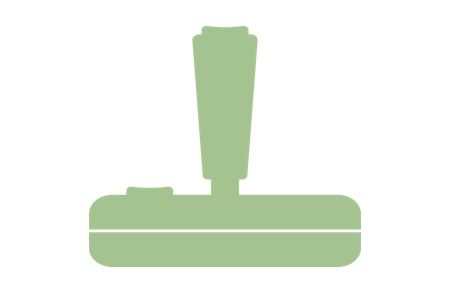
4. Light Pen: A light pen is a pointing device that has the appearance of a pen. It can be used to draw on the monitor screen or to pick a menu item. In a small tube, a photocell and an optical system are housed. The photocell sensor element determines the screen location and sends a signal to the CPU when the tip of a light pen is moved across a monitor screen while the pen button is pressed.
Characteristics of the light pen:
- When drawing graphics, a light pen comes in very handy.
- Objects on the display screen are selected with a light pen.

5. Scanner: A scanner is a type of input device that works in the same way as a photocopier. It’s used when there’s data on paper that needs to be transferred to the computer’s hard disc for further processing. The scanner collects images from the source and translates them to a digital version that can be saved on the hard disks. These graphics can be changed before they are printed.
Types of Scanner:
Generally, the scanner is of five types:
Flatbed Scanner- Handheld Scanner
- Sheetfed Scanner
- Drum Scanner
- Photo Scanner
Characteristics of Scanner:
- You can scan film negatives via a scanner if there is a transparent media adaptor.
- A scanner may also scan low-quality or non-standard-weight paper.
- The scanners are adaptable, allowing you to scan a wide range of items regardless of their size. You can scan small items as well as large documents if you can locate them.
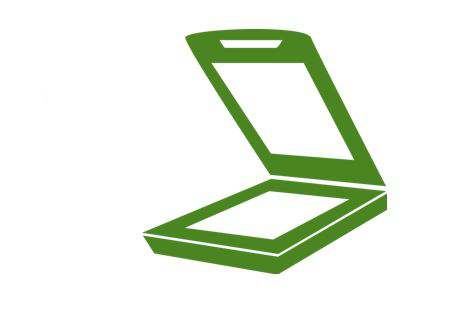
6. OCR: OCR stands for “Optical Character Recognition” in its full form. OCR is a computer reading technique that reads numbers, characters, and symbols. OCR is a technique for recognizing text in documents that have been scanned into digital form. Optical character recognition (OCR) refers to a device that reads printed text. Character by character, OCR scans the text, converts it to a machine-readable code, and saves it into the memory of the system. OCR also functions as a scanner, scanning documents, photos, images, and handwritten text and storing the information in memory, which may then be compared to previously stored data.
Characteristics of OCR:
- The technology offers a complete solution for form processing and document capture.
- It has capabilities for defining shapes, scanning, image pre-processing, and identification.
7. Barcode Reader: A bar code reader is a device that reads bar-coded data (data that is represented by light and dark lines). To label things, number books, and so on, bar-coded data is often utilized. It could be a standalone scanner or a component of one. A barcode reader is a device that reads barcodes and extracts data from them. The code bar is used to read the bar code printed on any goods. By impacting light beams on barcode lines, a barcode reader identifies existing data in barcodes.
Characteristics of Barcode Reader:
- When a card is inserted, auto-start barcode scanners begin scanning immediately.
- Reading indicators give the user confirms that the card has been swiped correctly.
- It’s simple to use, simply hold your phone up to the code and scan it.
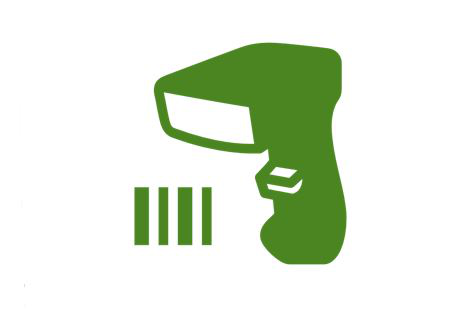
8. Web Camera: A webcam is an input device since it records a video image of the scene in front of it. It can either be incorporated inside the computer (for example, a laptop) or connected via USB. A webcam is a small digital video camera that is connected to a computer. Because it can capture pictures and record video, it’s also known as a web camera.
Characteristics of Web Camera:
- Webcams are used to allow individuals to see one other while chatting online. This is formally referred to as ‘teleconferencing’.
- Because webcams can take a picture only if movement is detected in the scene in front of them, they are commonly utilized in burglar alarms and other security systems.
- Hundreds of webcams can be found all around the world, each pointing to a fascinating scene such as the exterior view of a facility in the Arctic or Niagara Falls. The webcam is connected to a computer that regularly sends an image to an internet server. After that, people connect to the server to view the most recent image.
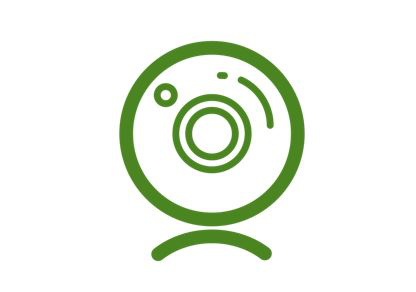
9. Graphic Tablet: A graphics tablet, also known as a digitizing tablet, is a computer input device that allows users to draw drawings and graphics by hand, much like they would with a pencil and paper. A graphics tablet is a flat surface on which the user can “draw” a picture with the help of an attached stylus, which is a pen-like drawing device.
Characteristics of a Graphics Tablet:
- The graphics tablet is a pressure-sensitive tablet that is controlled by a pen.
- Drawing, writing, inserting, etc. can be done with the pen.
- It provides more precision and the ability to monitor (than a touchscreen).
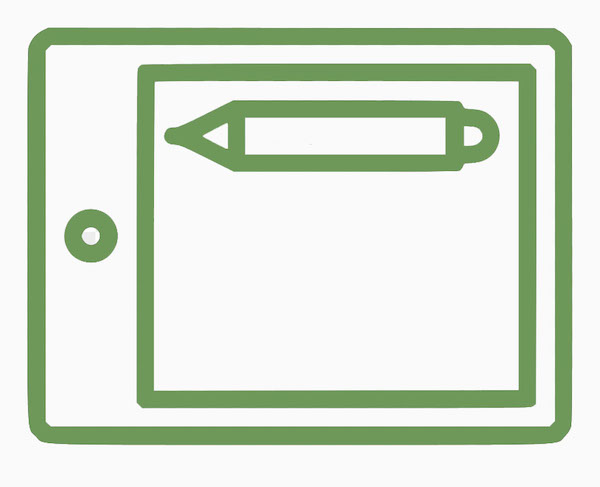
10. Digital Camera: Digital camera is a device that takes photographs as input. Images are saved on memory cards as data. It comes with an LCD display that allows users to view and review photographs. A digital camera contains photosensors that record the light that enters into the camera lens. So, when the light strikes the photosensors, they return the electric current and this electric current is used to create images.
Characteristics of Digital Camera:
- Users can immediately examine images and movies on the LCD screen.
- All the photos can be stored in the storage device.
- Users can select and choose the images they want to develop.
- Easily portable & takes less space.

1. Keyboard: For entering data into a computer, the keyboard is the most common and commonly used input device. It contains various keys for entering letters, numbers, characters. Although there are some additional keys for completing various activities, the keyboard layout is identical to that of a standard typewriter. It is generally available in two different sizes: 84 keys or 101/102 keys and for Windows and the Internet, it is also available with 104 keys or 108 keys. It is connected to a computer system with the help of a USB or a Bluetooth device.
The keys on the keyboard are:
- Numeric Keys: These keys are used to enter numeric data and move the cursor. It is typically made up of 17 keys.
- Keyboard Shortcuts: These keys include the letter keys (A-Z) and the number keys (09).
- Control Keys: The pointer and the screen are controlled by these keys. It comes with four directional arrow keys. Control keys include Home, End, Insert, Alternate(Alt), Delete, Control(Ctrl), and Escape.
- Special Keys: Enter, Shift, Caps Lock, NumLk, Tab, and Print Screen are some of the special function keys on the keyboard.
- Function Keys: The 12 keys from F1 to F12 are on the topmost row of the keyboard.
Type of keyboard:
Generally, the keyboard is of three types:
- QWERTY Keyboard
- AZERTY Keyboard
- DVORAK Keyboard
Characteristics of Keyboard :
- The keyboard has various functions keys for a different purpose
- Instead of using the mouse, we can utilize the arrow keys on the keyboard to do the same purpose as the mouse.
- The main keyboard, cursor keys, numeric keypad, and function keys are the four primary components of a keyboard.
- Keyboards are more affordable.
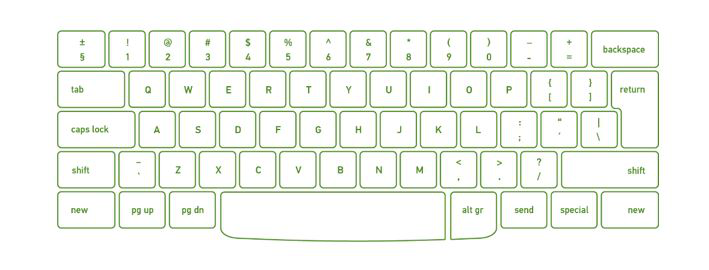
2. Mouse: The mouse is the most used pointing device. While clicking and dragging, the mouse moves a little cursor across the screen. If you let off of the mouse, the cursor will come to a halt. You must move the mouse for the computer to move; it will not move on its own. As a result, it’s a device that accepts input. Or we can say that a mouse is an input device that allows you to control the coordinates and movement of the on-screen cursor/pointer by moving the mouse on a flat surface. The left mouse button can be used to pick or move items, while the right mouse button displays additional menus when clicked. It was invented in 1963 by Douglas C. Engelbart.
Types of mouse:
Generally, the mouse is of four types:
- Trackball Mouse
- Mechanical Mouse
- Optical Mouse
- Wireless Mouse
Characteristics of the mouse:
- A mouse allows users to choose files, folders, or multiple files or text or, all at once.
- Hover over any object with the mouse pointer.
- A mouse can be used to open a file, folder, etc. You must first move your pointer to a file, folder, and then double-click on it to open or execute.

3. Joystick: A pointing device used to move the cursor around the screen is the joystick. Both the bottom and top ends of the stick have a spherical ball affixed to them. A socket contains the lower spherical ball. You can adjust the joystick in all directions. Trackballs became quite popular in laptops and PCs since they fit neatly inside the case and take up less room when in use. They are more precise and long-lasting than a mouse, which is why they are still utilized. It is invented by C.B.Mirick.
Characteristics of Joystick:
- It’s utilized to regulate the cursor’s position across a display screen.
- It’s utilized in computer games to move the characters and symbols around.
- It commonly features one or more push buttons, the condition of which can be controlled by the computer as well.
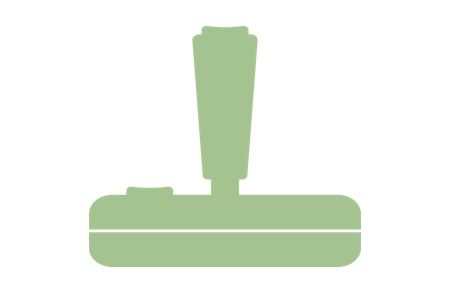
4. Light Pen: A light pen is a pointing device that has the appearance of a pen. It can be used to draw on the monitor screen or to pick a menu item. In a small tube, a photocell and an optical system are housed. The photocell sensor element determines the screen location and sends a signal to the CPU when the tip of a light pen is moved across a monitor screen while the pen button is pressed.
Characteristics of the light pen:
- When drawing graphics, a light pen comes in very handy.
- Objects on the display screen are selected with a light pen.

5. Scanner: A scanner is a type of input device that works in the same way as a photocopier. It’s used when there’s data on paper that needs to be transferred to the computer’s hard disc for further processing. The scanner collects images from the source and translates them to a digital version that can be saved on the hard disks. These graphics can be changed before they are printed.
Types of Scanner:
Generally, the scanner is of five types:
- Handheld Scanner
- Sheetfed Scanner
- Drum Scanner
- Photo Scanner
Characteristics of Scanner:
- You can scan film negatives via a scanner if there is a transparent media adaptor.
- A scanner may also scan low-quality or non-standard-weight paper.
- The scanners are adaptable, allowing you to scan a wide range of items regardless of their size. You can scan small items as well as large documents if you can locate them.
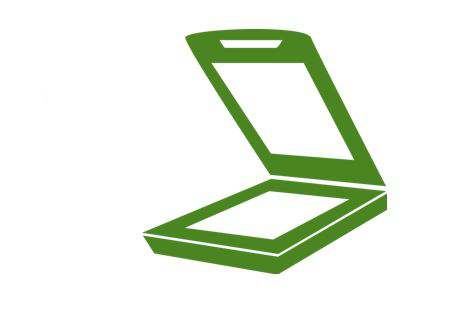
6. OCR: OCR stands for “Optical Character Recognition” in its full form. OCR is a computer reading technique that reads numbers, characters, and symbols. OCR is a technique for recognizing text in documents that have been scanned into digital form. Optical character recognition (OCR) refers to a device that reads printed text. Character by character, OCR scans the text, converts it to a machine-readable code, and saves it into the memory of the system. OCR also functions as a scanner, scanning documents, photos, images, and handwritten text and storing the information in memory, which may then be compared to previously stored data.
Characteristics of OCR:
- The technology offers a complete solution for form processing and document capture.
- It has capabilities for defining shapes, scanning, image pre-processing, and identification.
7. Barcode Reader: A bar code reader is a device that reads bar-coded data (data that is represented by light and dark lines). To label things, number books, and so on, bar-coded data is often utilized. It could be a standalone scanner or a component of one. A barcode reader is a device that reads barcodes and extracts data from them. The code bar is used to read the bar code printed on any goods. By impacting light beams on barcode lines, a barcode reader identifies existing data in barcodes.
Characteristics of Barcode Reader:
- When a card is inserted, auto-start barcode scanners begin scanning immediately.
- Reading indicators give the user confirms that the card has been swiped correctly.
- It’s simple to use, simply hold your phone up to the code and scan it.
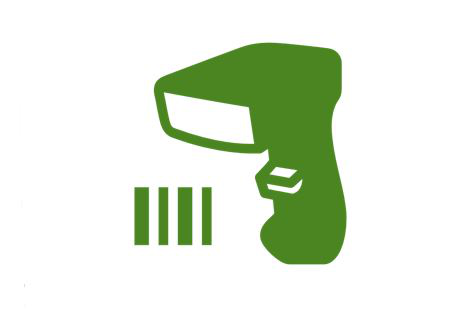
8. Web Camera: A webcam is an input device since it records a video image of the scene in front of it. It can either be incorporated inside the computer (for example, a laptop) or connected via USB. A webcam is a small digital video camera that is connected to a computer. Because it can capture pictures and record video, it’s also known as a web camera.
Characteristics of Web Camera:
- Webcams are used to allow individuals to see one other while chatting online. This is formally referred to as ‘teleconferencing’.
- Because webcams can take a picture only if movement is detected in the scene in front of them, they are commonly utilized in burglar alarms and other security systems.
- Hundreds of webcams can be found all around the world, each pointing to a fascinating scene such as the exterior view of a facility in the Arctic or Niagara Falls. The webcam is connected to a computer that regularly sends an image to an internet server. After that, people connect to the server to view the most recent image.
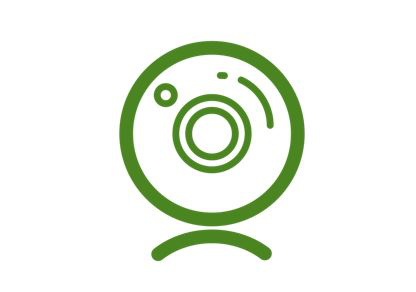
9. Graphic Tablet: A graphics tablet, also known as a digitizing tablet, is a computer input device that allows users to draw drawings and graphics by hand, much like they would with a pencil and paper. A graphics tablet is a flat surface on which the user can “draw” a picture with the help of an attached stylus, which is a pen-like drawing device.
Characteristics of a Graphics Tablet:
- The graphics tablet is a pressure-sensitive tablet that is controlled by a pen.
- Drawing, writing, inserting, etc. can be done with the pen.
- It provides more precision and the ability to monitor (than a touchscreen).
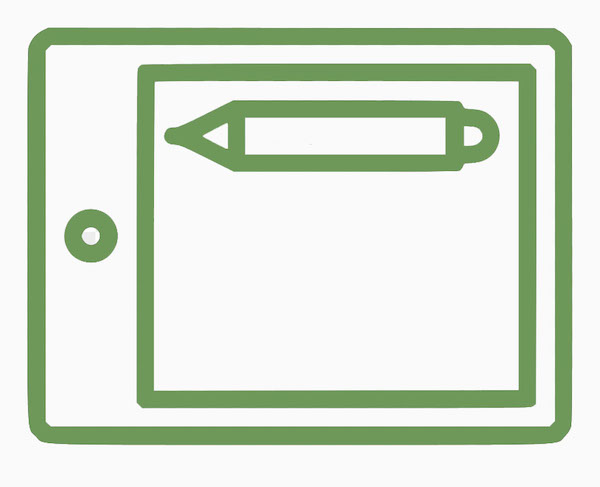
10. Digital Camera: Digital camera is a device that takes photographs as input. Images are saved on memory cards as data. It comes with an LCD display that allows users to view and review photographs. A digital camera contains photosensors that record the light that enters into the camera lens. So, when the light strikes the photosensors, they return the electric current and this electric current is used to create images.
Characteristics of Digital Camera:
- Users can immediately examine images and movies on the LCD screen.
- All the photos can be stored in the storage device.
- Users can select and choose the images they want to develop.
- Easily portable & takes less space.

Sample Questions
Question 1. List disadvantages of the LCD monitor.
Solution:
The disadvantages of LCD monitor are :
- When the temperature is high the contrast is a decreases.
- The color and contrast of LCD monitor are depending on the viewing angle.
- LCD monitor uses more energy and generate more heat
- It contains individual liquid crystals and they are unable to complete all blocks of the backlight.
- LCD monitor is bright, but not much bright for really bright settings.
Question 2. A device that rolls about on a desk and controls the position of the cursor on the screen is?
(a) Lightpen
(b) Keyboard
(c) Mouse
(d) OCR
Solution:
Mouse
Question 3. __________ is a device that converts handwritten impressions into coded text and positional information for computer input.
Solution:
Writing Tablet
Question 4. Which keys are present on the keyboard at the topmost row?
Solution:
Function keys from F1 to F12.
Question 5. With light source, OCR recognizes what?
Solution:
The shape of the characters is recognized with help of a light sources by OCR.
Question 1. List disadvantages of the LCD monitor.
Solution:
The disadvantages of LCD monitor are :
- When the temperature is high the contrast is a decreases.
- The color and contrast of LCD monitor are depending on the viewing angle.
- LCD monitor uses more energy and generate more heat
- It contains individual liquid crystals and they are unable to complete all blocks of the backlight.
- LCD monitor is bright, but not much bright for really bright settings.
Question 2. A device that rolls about on a desk and controls the position of the cursor on the screen is?
(a) Lightpen
(b) Keyboard
(c) Mouse
(d) OCR
Solution:
Mouse
Question 3. __________ is a device that converts handwritten impressions into coded text and positional information for computer input.
Solution:
Writing Tablet
Question 4. Which keys are present on the keyboard at the topmost row?
Solution:
Function keys from F1 to F12.
Question 5. With light source, OCR recognizes what?
Solution:
The shape of the characters is recognized with help of a light sources by OCR.
What are Different Output Devices?
Any peripheral that accepts data from a computer and prints, projects, or reproduces it is known as an output device. The output may be audio, video, hard copy – printed paper, etc. Output devices convert the computer data to human understandable form.
We give input to the computer using input devices and the computer performs operations on the data and displays the output to the user using the output device.
Any peripheral that accepts data from a computer and prints, projects, or reproduces it is known as an output device. The output may be audio, video, hard copy – printed paper, etc. Output devices convert the computer data to human understandable form.
We give input to the computer using input devices and the computer performs operations on the data and displays the output to the user using the output device.
Output Devices
The various output devices are:
1. Monitor
The various output devices are:
1. Monitor
A computer’s principal output device is a monitor, often known as a Visual Display Unit (VDU). It displays the processed data like text, images, videos, audios, etc. It makes images by arranging microscopic dots in a rectangular pattern, known as pixels. The sharpness of an image is determined by the number of pixels. There are two types of monitor viewing screens:
(1) Cathode-Ray Tube (CRT): This type of monitor is based on a cathode ray tube. In which the cathode ray tube generates a beam of electrons with the help of electron guns they strike on the inner surface of phosphorescent of the screen to generate images. The CRT monitor holds millions of phosphorus dotes in three different colors, i.e., red, blue, and green. These dots glow when the beam struck on them and create an image. The main parts of the CRT monitor are the electron gun, fluorescent screen, glass envelope, deflection plate assembly, and base.Characteristics of Monitor:
- Resolution pixels: Pixels are the smallest element of any image
- Size: The size of the monitor – The diagonal measurement of a desktop screen is typically 14 to 25 inches.
- Refresh Rate: Total number of times per second that an image on a display is repainted or refreshed.
(2) Display on a Flat Panel Monitor with a Cathode-Ray Tube (CRT): A flat-panel display is a type of video display with less volume, weight, and power consumption than a CRT. They can be put on the wrist or hang on the wall. Calculators, video games, monitors, laptop computers, and graphical displays all use flat-panel displays.
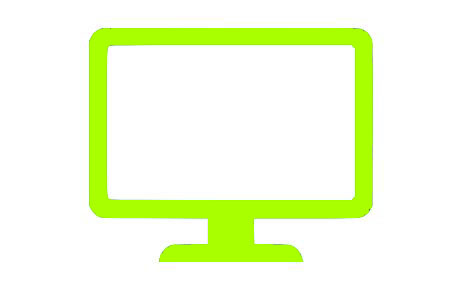
(3) Plasma Monitor: It is also a flat panel display but it is based on plasma display technology. In a plasma monitor, a small cell is present in between two glass surfaces and these cells contain a solution of noble gases and mercury. So when the electricity supply on the gas present in the cell converts into plasma and produces UV light that creates an image. It is much better than an LCD monitor. The resolution of this monitor is also high up to 1920 x 1920. It has a good contrast ratio, high refresh rate, etc.
A computer’s principal output device is a monitor, often known as a Visual Display Unit (VDU). It displays the processed data like text, images, videos, audios, etc. It makes images by arranging microscopic dots in a rectangular pattern, known as pixels. The sharpness of an image is determined by the number of pixels. There are two types of monitor viewing screens:
Characteristics of Monitor:
- Resolution pixels: Pixels are the smallest element of any image
- Size: The size of the monitor – The diagonal measurement of a desktop screen is typically 14 to 25 inches.
- Refresh Rate: Total number of times per second that an image on a display is repainted or refreshed.
(2) Display on a Flat Panel Monitor with a Cathode-Ray Tube (CRT): A flat-panel display is a type of video display with less volume, weight, and power consumption than a CRT. They can be put on the wrist or hang on the wall. Calculators, video games, monitors, laptop computers, and graphical displays all use flat-panel displays.
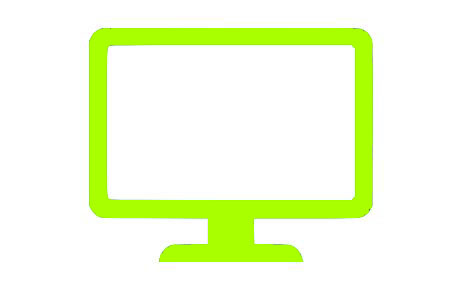
(3) Plasma Monitor: It is also a flat panel display but it is based on plasma display technology. In a plasma monitor, a small cell is present in between two glass surfaces and these cells contain a solution of noble gases and mercury. So when the electricity supply on the gas present in the cell converts into plasma and produces UV light that creates an image. It is much better than an LCD monitor. The resolution of this monitor is also high up to 1920 x 1920. It has a good contrast ratio, high refresh rate, etc.
2. Printer
Printers are information output devices that allow you to print data on paper. Or in other words, it is an output device that creates a hard copy of the processed data or information. Printers are divided into two categories:
(1) Impact Printer: In impact printers, characters are printed on the ribbon, which is then smashed on the paper. Or we can say that such type of printer uses a print head or hammer to print the data on the paper. Here to print the paper the hammer or print head strikes an ink ribbon against the paper and the character starts printing. Some of the types of impact printers are:
- Dot matrix printer
- Daisy wheel printer
- Line printer
- Chain printer
Impact printers have the following characteristics:
Extremely low consumable costs.- Fairly noisy
- It’s perfect for large-scale printing because of its inexpensive cost.
- Physical contact with the paper is required to form an image.
(2) Non-Impact Printers: Non-impact printers print characters without the use of a ribbon. These printers are often known as Page Printers because they print a full page at a time. Some of the types of non-impact printers are:
- Laser printer
- Inkjet printer
Non-impact printers have the following characteristics:
- Quicker
- They don’t produce much noise.
- Superior quality
- Supports a wide range of fonts and character sizes

Printers are information output devices that allow you to print data on paper. Or in other words, it is an output device that creates a hard copy of the processed data or information. Printers are divided into two categories:
(1) Impact Printer: In impact printers, characters are printed on the ribbon, which is then smashed on the paper. Or we can say that such type of printer uses a print head or hammer to print the data on the paper. Here to print the paper the hammer or print head strikes an ink ribbon against the paper and the character starts printing. Some of the types of impact printers are:
- Dot matrix printer
- Daisy wheel printer
- Line printer
- Chain printer
Impact printers have the following characteristics:
- Fairly noisy
- It’s perfect for large-scale printing because of its inexpensive cost.
- Physical contact with the paper is required to form an image.
(2) Non-Impact Printers: Non-impact printers print characters without the use of a ribbon. These printers are often known as Page Printers because they print a full page at a time. Some of the types of non-impact printers are:
- Laser printer
- Inkjet printer
Non-impact printers have the following characteristics:
- Quicker
- They don’t produce much noise.
- Superior quality
- Supports a wide range of fonts and character sizes

3. Plotter
A plotter is a device that prints high-quality graphics in a variety of color formats. It works in a similar way to a printer, although it has more advanced features. It is used to print large maps, architectural drawings, large-format printing, and create pictures, 3D postcards, advertising signs, charts, and various designs of the internal structure of building machines, as well as create pictures, 3D postcards, advertising signs, charts, and various designs of the internal structure of building machines.
Characteristics of Plotter:
- Large size prints can be taken via plotters
- It is slow & expensive.
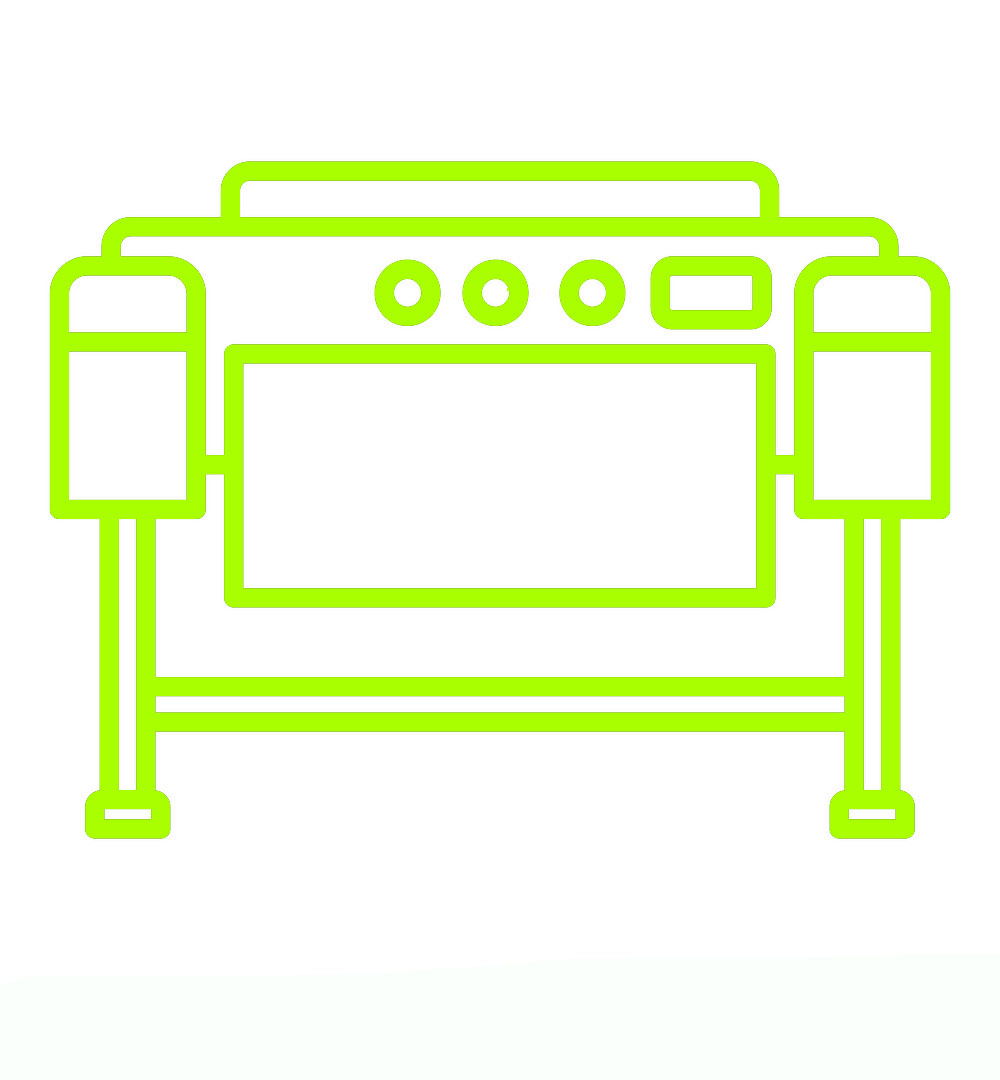
A plotter is a device that prints high-quality graphics in a variety of color formats. It works in a similar way to a printer, although it has more advanced features. It is used to print large maps, architectural drawings, large-format printing, and create pictures, 3D postcards, advertising signs, charts, and various designs of the internal structure of building machines, as well as create pictures, 3D postcards, advertising signs, charts, and various designs of the internal structure of building machines.
Characteristics of Plotter:
- Large size prints can be taken via plotters
- It is slow & expensive.
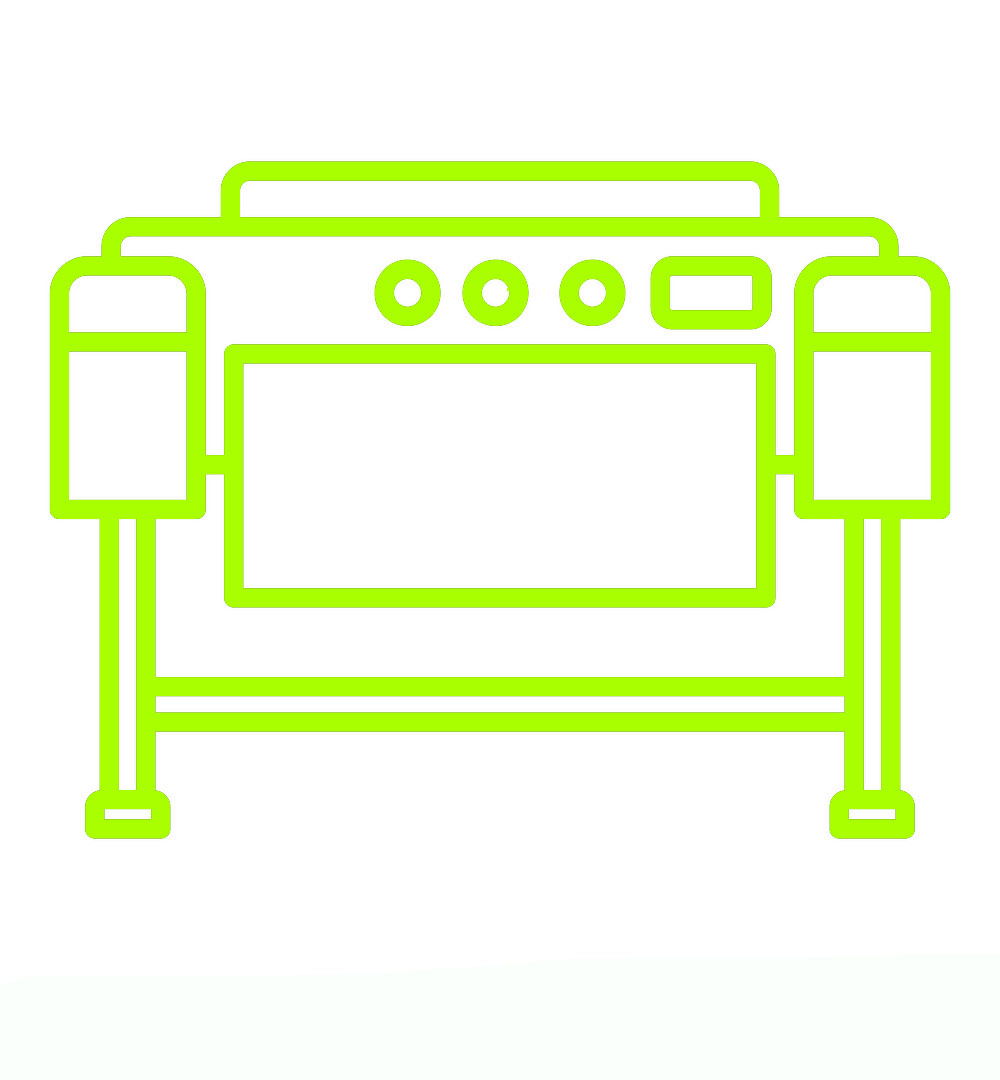
4. Projector
A projector is a device that allows users to project their output onto a large area, such as a screen or a wall. It can be used to project the output of a computer and other devices onto a screen. It magnifies texts, photos, and movies using light and lenses. As a result, it’s an excellent output device for giving presentations or teaching big groups of people.
Characteristics of Projector:
- They are lightweight, and one person can easily take them out of the box, connect them, and hang an image on the wall.
- Projectors can be the most cost-effective option for large-screen video in your home.
- A small projector mounted on a back shelf or bookcase, or mounted on the ceiling, takes up no area on the floor. It is barely visible when it is not in use.
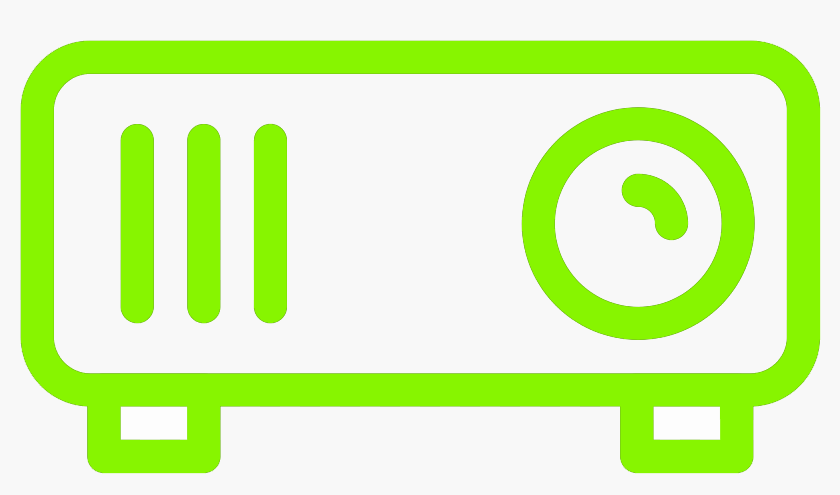
A projector is a device that allows users to project their output onto a large area, such as a screen or a wall. It can be used to project the output of a computer and other devices onto a screen. It magnifies texts, photos, and movies using light and lenses. As a result, it’s an excellent output device for giving presentations or teaching big groups of people.
Characteristics of Projector:
- They are lightweight, and one person can easily take them out of the box, connect them, and hang an image on the wall.
- Projectors can be the most cost-effective option for large-screen video in your home.
- A small projector mounted on a back shelf or bookcase, or mounted on the ceiling, takes up no area on the floor. It is barely visible when it is not in use.
![]()
5. Speakers
Speakers are connected to computers to allow sound to be output. For the working of speakers, sound cards are required. From simple two-speaker output devices to surround-sound multi-channel sets, speakers come in a variety of shapes and sizes. They take audio input from the computer’s sound card and output sound waves as audio output.
Characteristics of Speakers:- Speakers are available in a wide range of qualities and prices.
- Small, plastic computer speakers with low sound quality are often included with computer systems.

Speakers are connected to computers to allow sound to be output. For the working of speakers, sound cards are required. From simple two-speaker output devices to surround-sound multi-channel sets, speakers come in a variety of shapes and sizes. They take audio input from the computer’s sound card and output sound waves as audio output.
- Speakers are available in a wide range of qualities and prices.
- Small, plastic computer speakers with low sound quality are often included with computer systems.

6. Headphones
To hear the sound, use earbuds with your PC, laptop, or smartphone. It enables you to hear the sound without causing any inconvenience to others. To translate electronic signals into sounds without causing inconvenience to others. They can be wired or wireless and can be connected to computers, laptops, mobile phones, etc. They are connected with the devices via Bluetooth.
Characteristics of Headphones:
- Stereo phones and headsets are other names for them.
- Earphones or earbuds are the names for the in-ear variants.
- The term headset denotes a combination of headphones and a microphone used for two-way communication, such as using a telephone.

To hear the sound, use earbuds with your PC, laptop, or smartphone. It enables you to hear the sound without causing any inconvenience to others. To translate electronic signals into sounds without causing inconvenience to others. They can be wired or wireless and can be connected to computers, laptops, mobile phones, etc. They are connected with the devices via Bluetooth.
Characteristics of Headphones:
- Stereo phones and headsets are other names for them.
- Earphones or earbuds are the names for the in-ear variants.
- The term headset denotes a combination of headphones and a microphone used for two-way communication, such as using a telephone.

7. Sound Card
Sound cards are computer output devices that are inserted into the computer. A sound card, either external or internal, is required to produce sound on any computer (built-in). An external sound card enables for better overall sound generation and is required for wide and clear sound recording, as well as sound without noise and interference.
Characteristics of Sound Card:
- To listen speakers or headphones, to play games, watch movies, listen to music, or use audio and video conferencing, we use an internal sound card.
- Frequency is a sound card parameter that represents the number of signals the card processes per unit of time. The frequency is expressed in hertz. The frequency of most sound cards is 96 or 192 kHz.
- Synthesizers and a variety of electronic musical instruments, such as drums and keyboards, can be connected to your computer using a sound card with standard Musical Instrument Digital Interface (MIDI) connections.
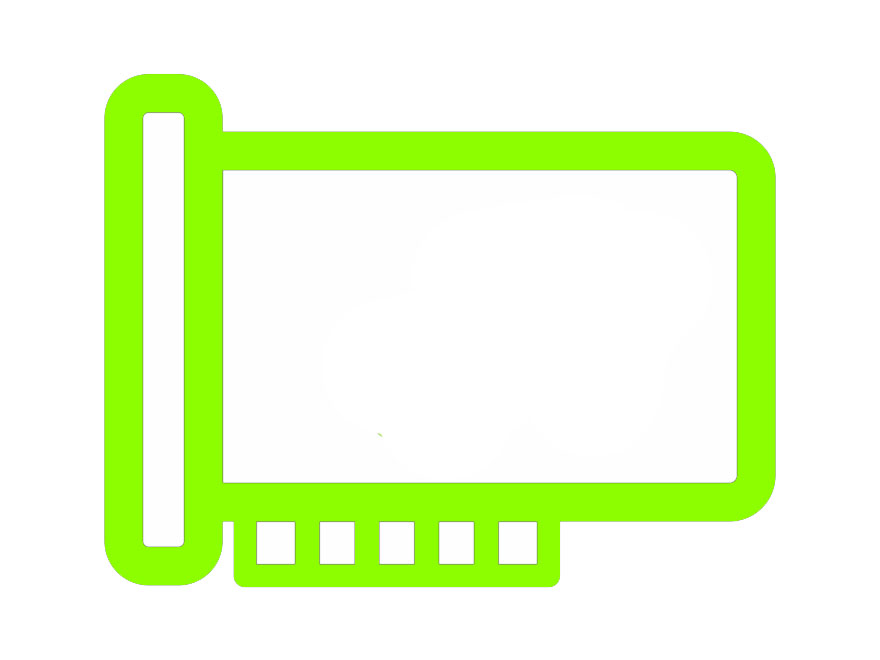
Sound cards are computer output devices that are inserted into the computer. A sound card, either external or internal, is required to produce sound on any computer (built-in). An external sound card enables for better overall sound generation and is required for wide and clear sound recording, as well as sound without noise and interference.
Characteristics of Sound Card:
- To listen speakers or headphones, to play games, watch movies, listen to music, or use audio and video conferencing, we use an internal sound card.
- Frequency is a sound card parameter that represents the number of signals the card processes per unit of time. The frequency is expressed in hertz. The frequency of most sound cards is 96 or 192 kHz.
- Synthesizers and a variety of electronic musical instruments, such as drums and keyboards, can be connected to your computer using a sound card with standard Musical Instrument Digital Interface (MIDI) connections.
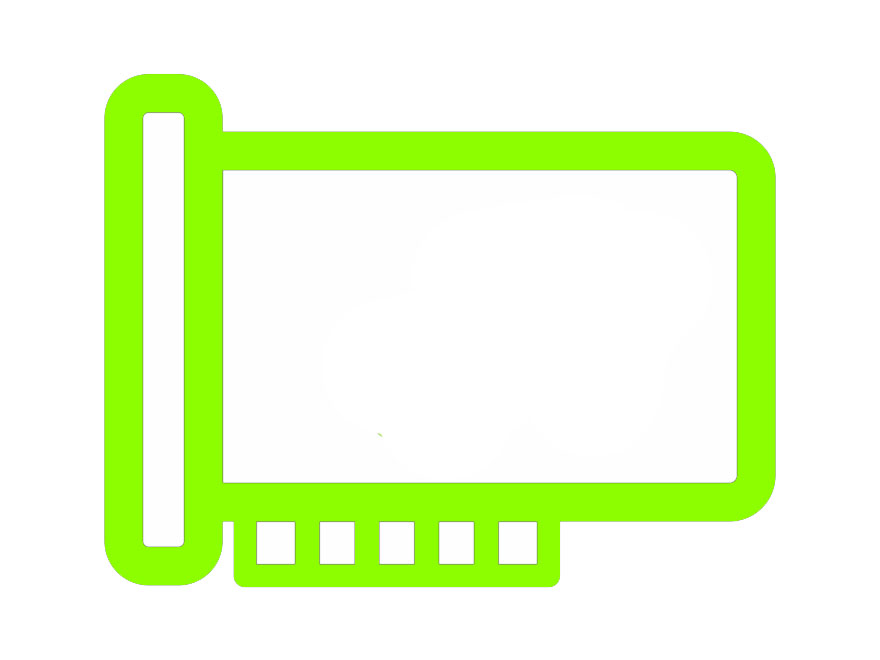
8. Video Card
An extension card via which a computer can transfer graphical data to a video display device like a TV, projector, or monitor. It processes photos and video, as well as other functions that the CPU generally does. As they have a good processing capability and video RAM, Gamers utilize video cards.
Characteristics of Video Card:
- Heat sinks are required for video cards with high performance as they generate a lot of heat.
- Also known as graphics card & require software installation in addition to the hardware.
- When working with huge files, video cards supply a significant quantity of video-only memory that frees up CPU resources, allowing the system to run more effectively.
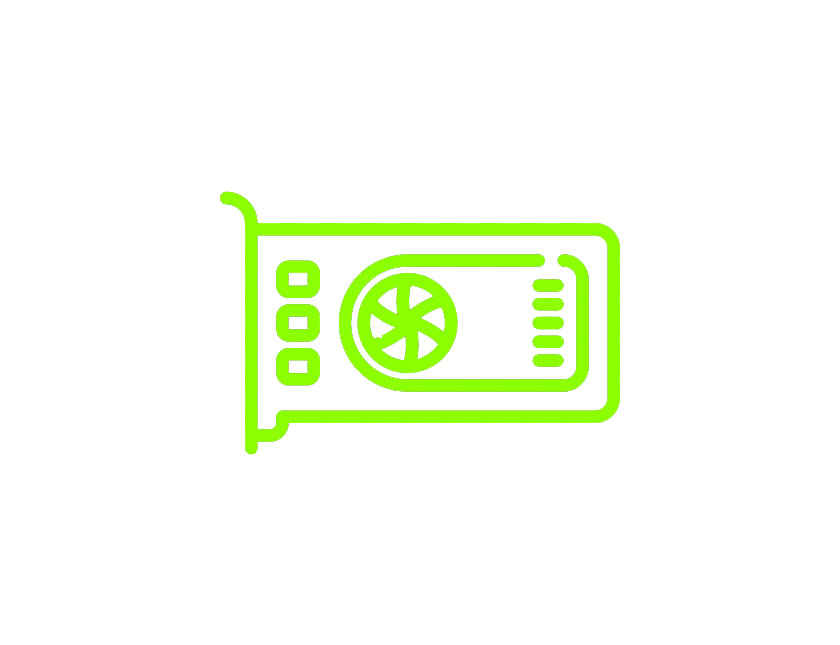
An extension card via which a computer can transfer graphical data to a video display device like a TV, projector, or monitor. It processes photos and video, as well as other functions that the CPU generally does. As they have a good processing capability and video RAM, Gamers utilize video cards.
Characteristics of Video Card:
- Heat sinks are required for video cards with high performance as they generate a lot of heat.
- Also known as graphics card & require software installation in addition to the hardware.
- When working with huge files, video cards supply a significant quantity of video-only memory that frees up CPU resources, allowing the system to run more effectively.
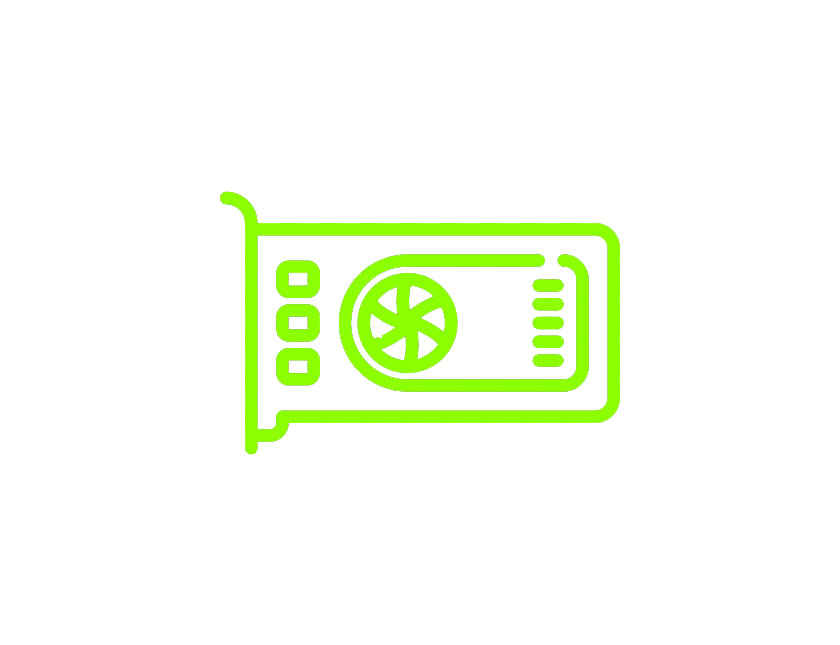
9. Speech synthesizer
A speech synthesizer is a computerized device that takes in data, interprets it, and generates audible words. It might be a computer card, a box connected by a cable, or software that works with the computer’s sound card.
Characteristics of speech synthesizer:
- Any text, predetermined input can be translated into audible speech.
- For people who are unable to talk or have impaired vision, it can provide digital verbal communication.
- It takes in data, interprets it, and generates sound output.
A speech synthesizer is a computerized device that takes in data, interprets it, and generates audible words. It might be a computer card, a box connected by a cable, or software that works with the computer’s sound card.
Characteristics of speech synthesizer:
- Any text, predetermined input can be translated into audible speech.
- For people who are unable to talk or have impaired vision, it can provide digital verbal communication.
- It takes in data, interprets it, and generates sound output.
10. GPS
The Global Positioning System (GPS) is a radio-based satellite navigation system that uses radio signals to pinpoint a specific position. The sender sends a radio signal to satellites, which collect data such as time, location, speed, and other variables and deliver it to the reception computer for analysis. Because this processed data can be evaluated to obtain information, it is considered as an output device.
Characteristics of GPS:
- GPS satellites constantly communicate their position and time.
- Solar storms, high storm cover, and other factors impair GPS equipment.
- The Global Positioning System (GPS) is based on the mathematical idea of ‘trilateration.’
- The GPS works independently of telephonic or internet reception & does not need the user to send any data, however, to improve accuracy both technologies can be used.
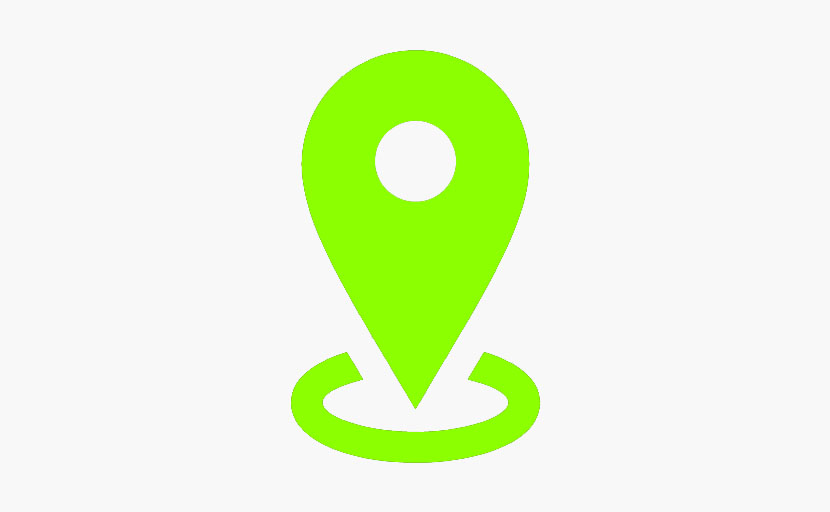
The Global Positioning System (GPS) is a radio-based satellite navigation system that uses radio signals to pinpoint a specific position. The sender sends a radio signal to satellites, which collect data such as time, location, speed, and other variables and deliver it to the reception computer for analysis. Because this processed data can be evaluated to obtain information, it is considered as an output device.
Characteristics of GPS:
- GPS satellites constantly communicate their position and time.
- Solar storms, high storm cover, and other factors impair GPS equipment.
- The Global Positioning System (GPS) is based on the mathematical idea of ‘trilateration.’
- The GPS works independently of telephonic or internet reception & does not need the user to send any data, however, to improve accuracy both technologies can be used.
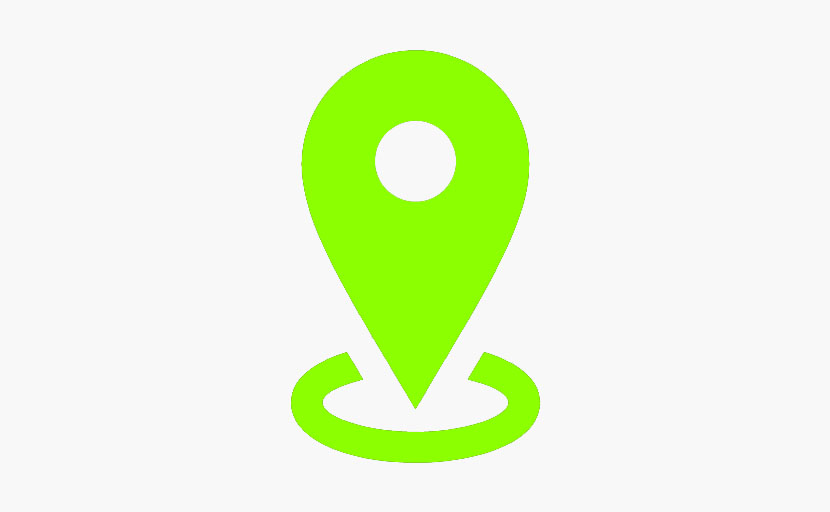
Sample Questions
Question 1. Make a list of the disadvantages of using a CRT monitor.
Solution:
The following are some of the downsides of CRT:
- Excessive energy consumption
- They have a large back and take up a lot of desk space.
- It is not suitable for usage in extremely bright conditions because it is less bright than an LCD.
- They’re huge, clunky, and hefty.
Question 2. ________ is a device that gives us the hard copy as output.
Solution:Printer.
Question 3. Define hard & soft copy.
Solution:
The term “hard copy” refers to something that is printed on paper, or any printing material. The unprinted e-copy of the data that is saved in digital form in the system is known as soft copy.
Question 4. ____________ is a type of video display with less volume, weight, and power consumption than a CRT.
Solution:
A flat-panel display.
Question 5. Name a device that allows users to project their output onto a large area, such as a screen or a wall.
Solution:
Projector
Question 1. Make a list of the disadvantages of using a CRT monitor.
Solution:
The following are some of the downsides of CRT:
- Excessive energy consumption
- They have a large back and take up a lot of desk space.
- It is not suitable for usage in extremely bright conditions because it is less bright than an LCD.
- They’re huge, clunky, and hefty.
Question 2. ________ is a device that gives us the hard copy as output.
Printer.
Question 3. Define hard & soft copy.
Solution:
The term “hard copy” refers to something that is printed on paper, or any printing material. The unprinted e-copy of the data that is saved in digital form in the system is known as soft copy.
Question 4. ____________ is a type of video display with less volume, weight, and power consumption than a CRT.
Solution:
A flat-panel display.
Question 5. Name a device that allows users to project their output onto a large area, such as a screen or a wall.
Solution:
Projector
UNIT 2
UNIT 2
What is a number system?
A Number system is a method of showing numbers by writing, which is a mathematical way of representing the numbers of a given set, by using the numbers or symbols in a mathematical manner. The writing system for denoting numbers using digits or symbols in a logical manner is defined as a Number system. The numeral system Represents a useful set of numbers, reflects the arithmetic and algebraic structure of a number, and Provides standard representation. The digits from 0 to 9 can be used to form all the numbers. With these digits, anyone can create infinite numbers. For example, 156,3907, 3456, 1298, 784859 etc.
A Number system is a method of showing numbers by writing, which is a mathematical way of representing the numbers of a given set, by using the numbers or symbols in a mathematical manner. The writing system for denoting numbers using digits or symbols in a logical manner is defined as a Number system. The numeral system Represents a useful set of numbers, reflects the arithmetic and algebraic structure of a number, and Provides standard representation. The digits from 0 to 9 can be used to form all the numbers. With these digits, anyone can create infinite numbers. For example, 156,3907, 3456, 1298, 784859 etc.
Types of Number Systems
Based on the base value and the number of allowed digits, number systems are of many types. The four common types of Number System are:
- Decimal Number System
- Binary Number System
- Octal Number System
- Hexadecimal Number System
Decimal Number System
Number system with a base value of 10 is termed a Decimal number system. It uses 10 digits i.e. 0-9 for the creation of numbers. Here, each digit in the number is at a specific place with place value a product of different powers of 10. Here, the place value is termed from right to left as first place value called units, second to the left as Tens, so on Hundreds, Thousands, etc. Here, units have the place value as 100, tens have the place value as 101, hundreds as 102, thousands as 103, and so on.
For example, 10264 has place values as,
(1 × 104) + (0 × 103) + (2 × 102) + (6 × 101) + (4 × 100)
= 1 × 10000 + 0 × 1000 + 2 × 100 + 6 × 10 + 4 × 1
= 10000 + 0 + 200 + 60 + 4
= 10264
Binary Number System
Number System with base value 2 is termed as Binary number system. It uses 2 digits i.e. 0 and 1 for the creation of numbers. The numbers formed using these two digits are termed Binary Numbers. The binary number system is very useful in electronic devices and computer systems because it can be easily performed using just two states ON and OFF i.e. 0 and 1.
Decimal Numbers 0-9 are represented in binary as: 0, 1, 10, 11, 100, 101, 110, 111, 1000, and 1001
For example, 14 can be written as 1110, 19 can be written as 10011, 50 can be written as 110010.
Example of 19 in the binary system

Here 19 can be written as 10011
Octal Number System
Octal Number System is one in which the base value is 8. It uses 8 digits i.e. 0-7 for the creation of Octal Numbers. Octal Numbers can be converted to Decimal values by multiplying each digit with the place value and then adding the result. Here the place values are 80, 81, and 82. Octal Numbers are useful for the representation of UTF8 Numbers. Example,
(135)10 can be written as (207)8
(215)10 can be written as (327)8
Hexadecimal Number System
Number System with base value 16 is termed as Hexadecimal Number System. It uses 16 digits for the creation of its numbers. Digits from 0-9 are taken like the digits in the decimal number system but the digits from 10-15 are represented as A-F i.e. 10 is represented as A, 11 as B, 12 as C, 13 as D, 14 as E, and 15 as F. Hexadecimal Numbers are useful for handling memory address locations. Examples,
(255)10 can be written as (FF)16
(1096)10 can be written as (448)16
(4090)10 can be written as (FFA)16
HEXADECIMAL 0 1 2 3 4 5 6 7 8 9 A B C D E F DECIMAL 0 1 2 3 4 5 6 7 8 9 10 11 12 13 14 15
Based on the base value and the number of allowed digits, number systems are of many types. The four common types of Number System are:
- Decimal Number System
- Binary Number System
- Octal Number System
- Hexadecimal Number System
Decimal Number System
Number system with a base value of 10 is termed a Decimal number system. It uses 10 digits i.e. 0-9 for the creation of numbers. Here, each digit in the number is at a specific place with place value a product of different powers of 10. Here, the place value is termed from right to left as first place value called units, second to the left as Tens, so on Hundreds, Thousands, etc. Here, units have the place value as 100, tens have the place value as 101, hundreds as 102, thousands as 103, and so on.
For example, 10264 has place values as,
(1 × 104) + (0 × 103) + (2 × 102) + (6 × 101) + (4 × 100)
= 1 × 10000 + 0 × 1000 + 2 × 100 + 6 × 10 + 4 × 1
= 10000 + 0 + 200 + 60 + 4
= 10264
Binary Number System
Number System with base value 2 is termed as Binary number system. It uses 2 digits i.e. 0 and 1 for the creation of numbers. The numbers formed using these two digits are termed Binary Numbers. The binary number system is very useful in electronic devices and computer systems because it can be easily performed using just two states ON and OFF i.e. 0 and 1.
Decimal Numbers 0-9 are represented in binary as: 0, 1, 10, 11, 100, 101, 110, 111, 1000, and 1001
For example, 14 can be written as 1110, 19 can be written as 10011, 50 can be written as 110010.
Example of 19 in the binary system
Here 19 can be written as 10011
Octal Number System
Octal Number System is one in which the base value is 8. It uses 8 digits i.e. 0-7 for the creation of Octal Numbers. Octal Numbers can be converted to Decimal values by multiplying each digit with the place value and then adding the result. Here the place values are 80, 81, and 82. Octal Numbers are useful for the representation of UTF8 Numbers. Example,
(135)10 can be written as (207)8
(215)10 can be written as (327)8
Hexadecimal Number System
Number System with base value 16 is termed as Hexadecimal Number System. It uses 16 digits for the creation of its numbers. Digits from 0-9 are taken like the digits in the decimal number system but the digits from 10-15 are represented as A-F i.e. 10 is represented as A, 11 as B, 12 as C, 13 as D, 14 as E, and 15 as F. Hexadecimal Numbers are useful for handling memory address locations. Examples,
(255)10 can be written as (FF)16
(1096)10 can be written as (448)16
(4090)10 can be written as (FFA)16
HEXADECIMAL 0 1 2 3 4 5 6 7 8 9 A B C D E F DECIMAL 0 1 2 3 4 5 6 7 8 9 10 11 12 13 14 15
Sample Problems
Question 1: Convert (18)10 as a binary number?
Solution:

Therefore (18)10 = (1001)2
Question 2: Convert 3258 into a decimal?
Solution:
3258 = 3 × 82 + 2 × 81 + 5 × 80
= 3 × 64 + 2 × 8 + 5 × 1
= 192 + 16 + 5
= 21310
Question 3: Convert (2056)16 into an octal number?
Solution:
Here (2056)16 is in hexadecimal form
First we will convert into decimal form from hexadecimal.
(2056)16 = 2 × 163 + 0 × 162 + 5 × 161 + 6 × 160
= 2 × 4096 + 0 + 80 + 6
= 8192 + 0 + 80 + 6
= (8278)10
Now convert this decimal number into octal number by dividing it by 8

So will take the value of remainder from 20126
(8278)10 = ( 20126)8
Therefore, ( 2056 )16 = ( 20126 )8
Question 4: Convert (101110)2 into octal number.
Solution:
Given (101110)2 a binary number, to convert it into octal number
OCTAL NUMBER BINARY NUMBER 0 000 1 001 2 010 3 011 4 100 5 101 6 110 7 111
Using the above table we can write given number as,
101 110 i,e.
101 = 5
110 = 6
So (101110)2 in octal number is (56)8
Question 1: Convert (18)10 as a binary number?
Solution:
Therefore (18)10 = (1001)2
Question 2: Convert 3258 into a decimal?
Solution:
3258 = 3 × 82 + 2 × 81 + 5 × 80
= 3 × 64 + 2 × 8 + 5 × 1
= 192 + 16 + 5
= 21310
Question 3: Convert (2056)16 into an octal number?
Solution:
Here (2056)16 is in hexadecimal form
First we will convert into decimal form from hexadecimal.
(2056)16 = 2 × 163 + 0 × 162 + 5 × 161 + 6 × 160
= 2 × 4096 + 0 + 80 + 6
= 8192 + 0 + 80 + 6
= (8278)10
Now convert this decimal number into octal number by dividing it by 8
So will take the value of remainder from 20126
(8278)10 = ( 20126)8
Therefore, ( 2056 )16 = ( 20126 )8
Question 4: Convert (101110)2 into octal number.
Solution:
Given (101110)2 a binary number, to convert it into octal number
OCTAL NUMBER BINARY NUMBER 0 000 1 001 2 010 3 011 4 100 5 101 6 110 7 111 Using the above table we can write given number as,
101 110 i,e.
101 = 5
110 = 6
So (101110)2 in octal number is (56)8
BCD or Binary Coded Decimal
Binary Coded Decimal, or BCD, is another process for converting decimal numbers into their binary equivalents.
- It is a form of binary encoding where each digit in a decimal number is represented in the form of bits.
- This encoding can be done in either 4-bit or 8-bit (usually 4-bit is preferred).
- It is a fast and efficient system that converts the decimal numbers into binary numbers as compared to the existing binary system.
- These are generally used in digital displays where is the manipulation of data is quite a task.
- Thus BCD plays an important role here because the manipulation is done treating each digit as a separate single sub-circuit.
Many decimal values, have an infinite place-value representation in binary but have a finite place-value in binary-coded decimal. For example, 0.2 in binary is .001100… and in BCD is 0.0010. It avoids fractional errors and is also used in huge financial calculations.
DECIMAL NUMBER BCD 0 0000 1 0001 2 0010 3 0011 4 0100 5 0101 6 0110 7 0111 8 1000 9 1001
In the BCD numbering system, the given decimal number is segregated into chunks of four bits for each decimal digit within the number. Each decimal digit is converted into its direct binary form (usually represented in 4-bits).
For example:
1. Convert (123)10 in BCD
From the truth table above,
1 -> 0001
2 -> 0010
3 -> 0011
thus, BCD becomes -> 0001 0010 0011
2. Convert (324)10 in BCD
(324)10 -> 0011 0010 0100 (BCD)
Again from the truth table above,
3 -> 0011
2 -> 0010
4 -> 0100
thus, BCD becomes -> 0011 0010 0100
Binary Coded Decimal, or BCD, is another process for converting decimal numbers into their binary equivalents.
- It is a form of binary encoding where each digit in a decimal number is represented in the form of bits.
- This encoding can be done in either 4-bit or 8-bit (usually 4-bit is preferred).
- It is a fast and efficient system that converts the decimal numbers into binary numbers as compared to the existing binary system.
- These are generally used in digital displays where is the manipulation of data is quite a task.
- Thus BCD plays an important role here because the manipulation is done treating each digit as a separate single sub-circuit.
Many decimal values, have an infinite place-value representation in binary but have a finite place-value in binary-coded decimal. For example, 0.2 in binary is .001100… and in BCD is 0.0010. It avoids fractional errors and is also used in huge financial calculations.
| DECIMAL NUMBER | BCD |
|---|---|
| 0 | 0000 |
| 1 | 0001 |
| 2 | 0010 |
| 3 | 0011 |
| 4 | 0100 |
| 5 | 0101 |
| 6 | 0110 |
| 7 | 0111 |
| 8 | 1000 |
| 9 | 1001 |
In the BCD numbering system, the given decimal number is segregated into chunks of four bits for each decimal digit within the number. Each decimal digit is converted into its direct binary form (usually represented in 4-bits).
For example:
1. Convert (123)10 in BCD
From the truth table above,
1 -> 0001
2 -> 0010
3 -> 0011
thus, BCD becomes -> 0001 0010 0011
2. Convert (324)10 in BCD
(324)10 -> 0011 0010 0100 (BCD)
Again from the truth table above,
3 -> 0011
2 -> 0010
4 -> 0100
thus, BCD becomes -> 0011 0010 0100
Number System and Base Conversions
Electronic and Digital systems may use a variety of different number systems, (e.g. Decimal, Hexadecimal, Octal, Binary).

How to convert a number from one base to another?
Follow the example illustrations:
Electronic and Digital systems may use a variety of different number systems, (e.g. Decimal, Hexadecimal, Octal, Binary).

How to convert a number from one base to another?
Follow the example illustrations:
1. Decimal to Binary
(10.25)10

Note: Keep multiplying the fractional part with 2 until decimal part 0.00 is obtained.
(0.25)10 = (0.01)2
Answer: (10.25)10 = (1010.01)2
(10.25)10

Note: Keep multiplying the fractional part with 2 until decimal part 0.00 is obtained.
(0.25)10 = (0.01)2
Answer: (10.25)10 = (1010.01)2
2. Binary to Decimal
(1010.01)2
1x23 + 0x22 + 1x21+ 0x20 + 0x2 -1 + 1x2 -2 = 8+0+2+0+0+0.25 = 10.25
(1010.01)2 = (10.25)10
(1010.01)2 1x23 + 0x22 + 1x21+ 0x20 + 0x2 -1 + 1x2 -2 = 8+0+2+0+0+0.25 = 10.25 (1010.01)2 = (10.25)10
3. Decimal to Octal
(10.25)10
(10)10 = (12)8
Fractional part:
0.25 x 8 = 2.00
Note: Keep multiplying the fractional part with 8 until decimal part .00 is obtained.
(.25)10 = (.2)8
Answer: (10.25)10 = (12.2)8
(10.25)10 (10)10 = (12)8 Fractional part: 0.25 x 8 = 2.00
Note: Keep multiplying the fractional part with 8 until decimal part .00 is obtained.
(.25)10 = (.2)8
Answer: (10.25)10 = (12.2)8
4. Octal to Decimal
(12.2)8
1 x 81 + 2 x 80 +2 x 8-1 = 8+2+0.25 = 10.25
(12.2)8 = (10.25)10
(12.2)8 1 x 81 + 2 x 80 +2 x 8-1 = 8+2+0.25 = 10.25 (12.2)8 = (10.25)10
5. Hexadecimal to Binary
To convert from Hexadecimal to Binary, write the 4-bit binary equivalent of hexadecimal.

(3A)16 = (00111010)2
To convert from Hexadecimal to Binary, write the 4-bit binary equivalent of hexadecimal.

(3A)16 = (00111010)2
6. Binary to Hexadecimal
To convert from Binary to Hexadecimal, start grouping the bits in groups of 4 from the right-end and write the equivalent hexadecimal for the 4-bit binary. Add extra 0’s on the left to adjust the groups.
1111011011
0011 1101 1011
(001111011011 )2 = (3DB)16
This article is contributed by Kriti Kushwaha.
Please write comments if you find anything incorrect, or you want to share more information about the topic discussed above.
To convert from Binary to Hexadecimal, start grouping the bits in groups of 4 from the right-end and write the equivalent hexadecimal for the 4-bit binary. Add extra 0’s on the left to adjust the groups.
1111011011 0011 1101 1011 (001111011011 )2 = (3DB)16
This article is contributed by Kriti Kushwaha.
Please write comments if you find anything incorrect, or you want to share more information about the topic discussed above.
Software and its Types
In a computer system, the software is basically a set of instructions or commands that tells a computer what to do. Or in other words, the software is a computer program that provides a set of instructions to execute a user’s commands and tell the computer what to do. For example like MS-Word, MS-Excel, PowerPoint, etc. The chart below describes the types of software:
In a computer system, the software is basically a set of instructions or commands that tells a computer what to do. Or in other words, the software is a computer program that provides a set of instructions to execute a user’s commands and tell the computer what to do. For example like MS-Word, MS-Excel, PowerPoint, etc. The chart below describes the types of software:
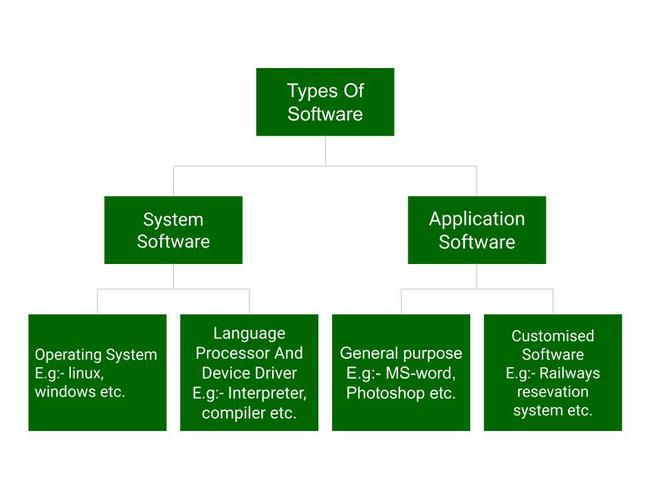
System Software
System software is software that directly operates the computer hardware and provides the basic functionality to the users as well as to the other software to operate smoothly. Or in other words, system software basically controls a computer’s internal functioning and also controls hardware devices such as monitors, printers, and storage devices, etc. It is like an interface between hardware and user applications, it helps them to communicate with each other because hardware understands machine language(i.e. 1 or 0) whereas user applications are work in human-readable languages like English, Hindi, German, etc. so system software converts the human-readable language into machine language and vice versa.
Features of system software:
Let us discuss some of the features of System Software:
- System Software is closer to the computer system.
- System Software is written in a low-level language in general.
- System software is difficult to design and understand.
- System software is fast in speed(working speed).
- System software is less interactive for the users in comparison to application software.
Types of system software:
It has two subtypes which are:
- Operating System: It is the main program of a computer system. When the computer system ON it is the first software that loads into the computer’s memory. Basically, it manages all the resources such as memory, CPU, printer, hard disk, etc., and provides an interface to the user, which helps the user to interact with the computer system. It also provides various services to other computer software. Examples of operating systems are Linux, Apple macOS, Microsoft Windows, etc.
- Language Processor: As we know that system software converts the human-readable language into a machine language and vice versa. So, the conversion is done by the language processor. It converts programs written in high-level programming languages like Java, C, C++, Python, etc(known as source code), into sets of instructions that are easily readable by machines(known as object code or machine code).
- Device Driver: A device driver is a program or software that controls a device and helps that device to perform its functions. Every device like a printer, mouse, modem, etc. needs a driver to connect with the computer system eternally. So, when you connect a new device with your computer system, first you need to install the driver of that device so that your operating system knows how to control or manage that device.
Application Software
Software that performs special functions or provides functions that are much more than the basic operation of the computer is known as application software. Or in other words, application software is designed to perform a specific task for end-users. It is a product or a program that is designed only to fulfill end-users’ requirements. It includes word processors, spreadsheets, database management, inventory, payroll programs, etc.
Features of application software:
Let us discuss some of the features of Application Software:
- An important feature of application software is it performs more specialized tasks like word processing, spreadsheets, email, etc.
- Mostly, the size of the software is big, so it requires more storage space.
- Application software is more interactive for the users, so it is easy to use and design.
- The application software is easy to design and understand.
- Application software is written in a high-level language in general.
Types of application software:
There are different types of application software and those are:
- General Purpose Software: This type of application software is used for a variety of tasks and it is not limited to performing a specific task only. For example, MS-Word, MS-Excel, PowerPoint, etc.
- Customized Software: This type of application software is used or designed to perform specific tasks or functions or designed for specific organizations. For example, railway reservation system, airline reservation system, invoice management system, etc.
- Utility Software: This type of application software is used to support the computer infrastructure. It is designed to analyze, configure, optimize and maintains the system, and take care of its requirements as well. For example, antivirus, disk fragmenter, memory tester, disk repair, disk cleaners, registry cleaners, disk space analyzer, etc.
Difference between system software and application software
Now, let us discuss some difference between system software and application software:
System Software | Application Software |
|---|---|
| It is designed to manage the resources of the computer system, like memory and process management, etc. | It is designed to fulfill the requirements of the user for performing specific tasks. |
| Written in a low-level language | Written in a high-level language |
| Less interactive for the users | More interactive for the users |
| System software plays vital role for the effective functioning of a system. | Application software is not so important for the functioning of the system, as it is task specific. |
| It is independent of the application software to run. | It needs system software to run. |
Sample Problems
Question 1. Which one of the following is not software?
(A) MS-Word
(B) MS-Excel
(C) Keyboard
(D) Microsoft windows
Solution:
The correct option is C, i.e.,Keyboard
Because a keyboard is not software, as it is a hardware device( input device).
Question 2. Which one of the following is acts as an interface between the user and the computer hardware?
(A) Monitor
(B) Operating system
(C) User thread
(D) Application program
Solution:
The correct option is B, i.e., Operating System.
Because an operating system provides an interface to the user, which helps the user to interact with the computer system.
Question 3. The only language that the computer can process or execute is called ___________ ?
(A) Machine language
(B) Normal language
(C) Computer language
(D) High-level language
Solution:
The correct option is A, i.e.,Machine language
The only language that the computer can process or execute is called machine language as this language is capable of telling the computer explicitly what to do.
Question 4. Which of the following software is used to control the operations of a computer?
(A) Application Software
(B) System Software
(C) Utility Software
(D) Language Processor
Solution:
The correct option is B, i.e.,System Software
There are two types of software: system software and application software. System Software is used to control the operations and also controls a computer’s internal functioning and hardware devices.
Question 5. Which one of the following software is designed to solve a specific problem or to do a specific task?
(A) Language Processor
(B) Application Software
(C) System Software
(D) Utility Software
Solution:
The correct option is B, i.e., Application Software
Because a software that performs special functions or provides function which are much more than basic operation of the computer are application software.
Question 6. Which one of the following is not an example of an operating system?
(A) Linux
(B) Apple macOS
(C) Microsoft Windows,
(D) None of the above
Solution:
The correct option is D, i.e., None of the above
Because Linux, Apple macOS, Microsoft Windows are the examples of operating systems.
Question 7. Which of the following is a language processor?
(A) C++ programming language
(B) Compiler
(C) Linux
(D) All of the above
Solution:
The correct option is B, i.e., Compiler
Because a language processor is designed or used to convert program code to machine code. So, a compiler is a language processor and used in C/C++ programming language.
ASCII Table
ASCII (American Standard Code for Information Interchange) is a standard character encoding used in telecommunication. They represent text in, telecommunications equipment, and devices. These include numbers, upper and lowercase English letters, functions, punctuation symbols, and some other symbols. In total, there are 256 ASCII characters, and can be broadly divided into three categories:
- ASCII control characters (0-31 and 127)
- ASCII printable characters (32-126) (most commonly referred)
- Extended ASCII characters (128-255)
Below are the ASCII values of printable characters (33, 126):
| Character | Character Name | ASCII code | Character | Character Name | ASCII code | Character | Character Name | ASCII code | ||
|---|---|---|---|---|---|---|---|---|---|---|
| ! | Exclamation point | 33 | A | Uppercase a | 65 | a | Lowercase a | 97 | ||
| “ | Double quotation | 34 | B | Uppercase b | 66 | b | Lowercase b | 98 | ||
| # | Number sign | 35 | C | Uppercase c | 67 | c | Lowercase c | 99 | ||
| $ | Dollar sign | 36 | D | Uppercase d | 68 | d | Lowercase d | 100 | ||
| % | Percent sign | 37 | E | Uppercase e | 69 | e | Lowercase e | 101 | ||
| & | ampersand | 38 | F | Uppercase f | 70 | f | Lowercase f | 102 | ||
| ‘ | apostrophe | 39 | G | Uppercase g | 71 | g | Lowercase g | 103 | ||
| ( | Left parenthesis | 40 | H | Uppercase h | 72 | h | Lowercase h | 104 | ||
| ) | Right parenthesis | 41 | I | Uppercase i | 73 | i | Lowercase i | 105 | ||
| * | asterisk | 42 | J | Uppercase j | 74 | j | Lowercase j | 106 | ||
| + | Plus sign | 43 | K | Uppercase k | 75 | k | Lowercase k | 107 | ||
| , | comma | 44 | L | Uppercase l | 76 | l | Lowercase l | 108 | ||
| – | hyphen | 45 | M | Uppercase m | 77 | m | Lowercase m | 109 | ||
| . | period | 46 | N | Uppercase n | 78 | n | Lowercase n | 110 | ||
| / | slash | 47 | O | Uppercase o | 79 | o | Lowercase o | 111 | ||
| 0 | zero | 48 | P | Uppercase p | 80 | p | Lowercase p | 112 | ||
| 1 | one | 49 | Q | Uppercase q | 81 | q | Lowercase q | 113 | ||
| 2 | two | 50 | R | Uppercase r | 82 | r | Lowercase r | 114 | ||
| 3 | three | 51 | S | uppercases | 83 | s | Lowercase s | 115 | ||
| 4 | four | 52 | T | Uppercase t | 84 | t | Lowercase t | 116 | ||
| 5 | five | 53 | U | Uppercase u | 85 | u | Lowercase u | 117 | ||
| 6 | six | 54 | V | Uppercase v | 86 | v | Lowercase v | 118 | ||
| 7 | seven | 55 | W | Uppercase w | 87 | w | Lowercase w | 119 | ||
| 8 | eight | 56 | X | Uppercase x | 88 | x | Lowercase x | 120 | ||
| 9 | nine | 57 | Y | Uppercase y | 89 | y | Lowercase y | 121 | ||
| : | colon | 58 | Z | Uppercase z | 90 | z | Lowercase z | 122 | ||
| ; | semi-colon | 59 | [ | Left square bracket | 91 | { | Left curly brace | 123 | ||
| < | Less-than sign | 60 | \ | backslash | 92 | | | Vertical bar | 124 | ||
| = | Equals sign | 61 | ] | Right square bracket | 93 | } | Right curly brace | 125 | ||
| > | Greater-than sign | 62 | ^ | caret | 94 | ~ | tilde | 126 | ||
| ? | Question mark | 63 | _ | underscore | 95 | |||||
| @ | At sign | 64 | ` | Grave accent | 96 |
So what’s before 33 and beyond 126?
- ASCII values before 32 (0-31) are control characters. A character code is often used in in-band signaling as a reference point in a set of characters to avoid adding additional symbols to the text.
- At 32, we have space, it is included as printed characters, however, it’s not wrong to say space could also serve as a control character.
- At 127, we have DEL (delete), which is a control character.
- After 127, (128-255), we have Extended ASCII characters representing mathematical and other symbols that are not represented as keys and are not used in general.
Below are the ASCII values of control characters (0-31, 127):
| Character | Character Name | ASCII Code | Character | Character Name | ASCII Code | Character | Character Name | ASCII Code | ||
|---|---|---|---|---|---|---|---|---|---|---|
| NULL | Null character | 00 | VT | Vertical tab | 11 | SYN | Synchronous idle | 22 | ||
| SOH | Start of header | 01 | FF | Form feed | 12 | ETB | End of trans. Block | 23 | ||
| STX | Start of text | 02 | CR | Carriage return | 13 | CAN | cancel | 24 | ||
| ETX | End of text | 03 | SO | Shift out | 14 | EM | End of medium | 25 | ||
| EOT | End of transmission | 04 | SI | Shift in | 15 | SUB | substitute | 26 | ||
| ENQ | enquiry | 05 | DLE | Data link escape | 16 | ESC | escape | 27 | ||
| ACK | acknowledge | 06 | DC1 | Device control 1 | 17 | FS | File separator | 28 | ||
| BEL | bell | 07 | DC2 | Device control 2 | 18 | GS | Group separator | 29 | ||
| BS | backspace | 08 | DC3 | Device control 3 | 19 | RS | Record separator | 30 | ||
| HT | Horizontal tab | 09 | DC4 | Device control 4 | 20 | US | Unit separator | 31 | ||
| LF | Line feed | 10 | NAK | Negative acknowledge | 21 | DEL | delete | 127 |
UNIT 3
Data Communication – Definition, Components, Types, Channels
Human beings are the only creatures on the earth who are able to communicate with each other through the medium of language. But humans take this gift to another extent. Distance, time, and physical existence of the person don’t matter in communication these days because they build a communication system through which they can communicate or share data like images, videos, text, files, etc with their loved ones anytime anywhere. Communication is defined as a process in which more than one computer transfers information, instructions to each other and for sharing resources. Or in other words, communication is a process or act in which we can send or receive data. A network of computers is defined as an interconnected collection of autonomous computers. Autonomous means no computer can start, stop or control another computer.
Components of Data Communication
A communication system is made up of the following components:
- Message: A message is a piece of information that is to be transmitted from one person to another. It could be a text file, an audio file, a video file, etc.
- Sender: It is simply a device that sends data messages. It can be a computer, mobile, telephone, laptop, video camera, or workstation, etc.
- Receiver: It is a device that receives messages. It can be a computer, telephone mobile, workstation, etc.
- Transmission Medium / Communication Channels: Communication channels are the medium that connect two or more workstations. Workstations can be connected by either wired media or wireless media.
- Set of rules (Protocol): When someone sends the data (The sender), it should be understandable to the receiver also otherwise it is meaningless. For example, Sonali sends a message to Chetan. If Sonali writes in Hindi and Chetan cannot understand Hindi, it is a meaningless conversation.
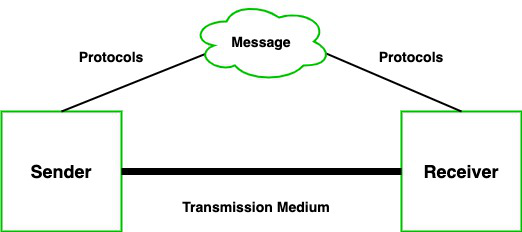
Therefore, there are some set of rules (protocols) that is followed by every computer connected to the internet and they are:
- TCP(Transmission Control Protocol): It is responsible for dividing messages into packets on the source computer and reassembling the received packet at the destination or recipient computer. It also makes sure that the packets have the information about the source of the message data, the destination of the message data, the sequence in which the message data should be re-assembled, and checks if the message has been sent correctly to the specific destination.
- IP(Internet Protocol): Do You ever wonder how does computer determine which packet belongs to which device. What happens if the message you sent to your friend is received by your father? Scary Right. Well! IP is responsible for handling the address of the destination computer so that each packet is sent to its proper destination.
Type of data communication
As we know that data communication is communication in which we can send or receive data from one device to another. The data communication is divide into three types:
- Simplex Communication: It is one-way communication or we can say that unidirectional communication in which one device only receives and another device only sends data and devices uses their entire capacity in transmission. For example, IoT, entering data using a keyboard, listing music using a speaker, etc.
- Half Duplex communication: It is a two-way communication or we can say that it is a bidirectional communication in which both the devices can send and receive data but not at the same time. When one device is sending data then another device is only receiving and vice-versa. For example, walkie-talkie.
- Full-duplex communication: It is a two-way communication or we can say that it is a bidirectional communication in which both the devices can send and receive data at the same time. For example, mobile phones, landlines, etc.
Communication Channels
Communication channels are the medium that connects two or more workstations. Workstations can be connected by either wired media or wireless media. It is also known as a transmission medium. The transmission medium or channel is a link that carries messages between two or more devices. We can group the communication media into two categories:
- Guided media transmission
- Unguided media transmission
1. Guided Media: In this transmission medium, the physical link is created using wires or cables between two or more computers or devices, and then the data is transmitted using these cables in terms of signals. Guided media transmission of the following types:
1. Twisted pair cable: It is the most common form of wire used in communication. In a twisted-pair cable, two identical wires are wrapped together in a double helix. The twisting of the wire reduces the crosstalk. It is known as the leaking of a signal from one wire to another due to which signal can corrupt and can cause network errors. The twisting protects the wire from internal crosstalk as well as external forms of signal interference. Types of Twisted Pair Cable :
- Unshielded Twisted Pair (UTP): It is used in computers and telephones widely. As the name suggests, there is no external shielding so it does not protects from external interference. It is cheaper than STP.
- Shielded Twisted Pair (STP): It offers greater protection from crosstalk due to shield. Due to shielding, it protects from external interference. It is heavier and costlier as compare to UTP.
2. Coaxial Cable: It consists of a solid wire core that is surrounded by one or more foil or wire shields. The inner core of the coaxial cable carries the signal and the outer shield provides the ground. It is widely used for television signals and also used by large corporations in building security systems. Data transmission of this cable is better but expensive as compared to twisted pair.
3. Optical fibers: Optical fiber is an important technology. It transmits large amounts of data at very high speeds due to which it is widely used in internet cables. It carries data as a light that travels inside a thin glass fiber. The fiber optic cable is made up of three pieces:
- Core: Core is the piece through which light travels. It is generally created using glass or plastic.
- Cladding: It is the covering of the core and reflects the light back to the core.
- Sheath: It is the protective covering that protects fiber cable from the environment.
2. Unguided Media: The unguided transmission media is a transmission mode in which the signals are propagated from one device to another device wirelessly. Signals can wave through the air, water, or vacuum. It is generally used to transmit signals in all directions. Unguided Media is further divided into various parts :
1. Microwave: Microwave offers communication without the use of cables. Microwave signals are just like radio and television signals. It is used in long-distance communication. Microwave transmission consists of a transmitter, receiver, and atmosphere. In microwave communication, there are parabolic antennas that are mounted on the towers to send a beam to another antenna. The higher the tower, the greater the range.
2. Radio wave: When communication is carried out by radio frequencies, then it is termed radio waves transmission. It offers mobility. It is consists of the transmitter and the receiver. Both use antennas to radiate and capture the radio signal.
3. Infrared: It is short-distance communication and can pass through any object. It is generally used in TV remotes, wireless mouse, etc.
Network
A network is a set of devices (often referred to as nodes) connected by communication links. Or a network is simply two or more computers that are linked together. A node can be a computer, printer, or any other device capable of sending and/or receiving data generated by other nodes on the network.
Benefits of a Network:
- Information sharing –
Authorized users can use other computers on the network to access and share information and data. This could include special group projects, databases, etc. - Hardware sharing –
One device connected to a network, such as a printer or a scanner, can be shared by many users. - Software sharing –
Instead of purchasing and installing a software program on each computer, it can be installed on the server. All of the users can then access the program from a single location. - Collaborative environment –
Users can work together on group projects by combining the power and capabilities of diverse equipment.
Network Criteria:
A network must meet the following network criteria:
- Performance –
It measured by transit time and response time[also depends on users, medium, hardware, software. - Reliability –
It measured by the frequency of failure. - Security –
It protecting data from unauthorized access.
Risks of network computing:
The security of a computer network is challenged every day by:
- Equipment malfunctions
- System failures
- Computer hackers
- Virus attacks
- LAN:
It is usually privately owned and links the devices in a single office, building, or campus. Its size is limited to a few kilometres. It is designed to allow resources (h/w, s/w or data) to be shared between personal computers or workstations. In general, a given LAN will use only one type of transmission medium. The most common LAN topologies are bus, ring, and star. - MAN:
It is designed to extend over an entire city. A company can use MAN to connect the LANs in all its offices throughout a city. Maybe wholly owned and operated by a private company or it may be service provided by a public company (local telephone company). - WAN:
It provides long-distance transmission of data over a country, a continent, or even the world wide. Maybe wholly owned and operated by a single company is referred to as an enterprise network.
Difference between Analog Communication and Digital Communication
1. Analog Communication :
In analog communication the data is transferred with the help of analog signal in between transmitter and receiver. Any type of data is transferred in analog signal. Any data is converted into electric form first and after that it is passed through communication channel. Analog communication uses a continuous signal which varies in amplitude, phase, or some other property with time in proportion to that of a variable.
The below figure illustrates the Analog Communication System :

2. Digital Communication :
In digital communication digital signal is used rather than analog signal for communication in between the source and destination. They digital signal consists of discrete values rather than continuous values. In digital communication physical transfer of data occurs in the form of digital bit stream i.e 0 or 1 over a point-to-point or point-to-multipoint transmission medium. In digital communication the digital transmission data can be broken into packets as discrete messages which is not allowed in analog communication.
The below figure illustrates the Digital Communication System :
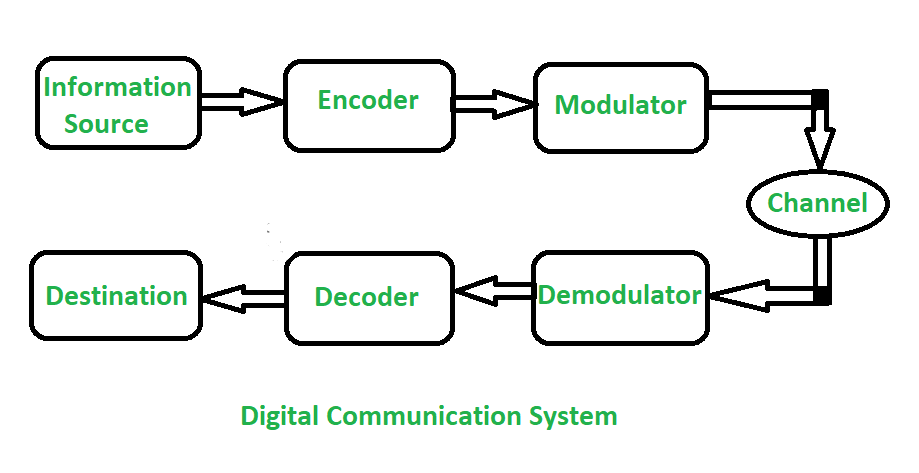
Difference between Analog Communication and Digital Communication :
| S .No. | ANALOG COMMUNICATION | DIGITAL COMMUNICATION |
|---|---|---|
| 01. | In analog communication analog signal is used for information transmission. | In digital communication digital signal is used for information transmission. |
| 02. | Analog communication uses analog signal whose amplitude varies continuously with time from 0 to 100. | Digital communication uses digital signal whose amplitude is of two levels either Low i.e., 0 or either High i.e., 1. |
| 03. | It gets affected by noise highly during transmission through communication channel. | It gets affected by noise less during transmission through communication channel. |
| 04. | In analog communication only limited number of channels can be broadcasted simultaneously. | It can broadcast large number of channels simultaneously. |
| 05. | In analog communication error Probability is high. | In digital communication error Probability is low. |
| 06. | In analog communication noise immunity is poor. | In digital communication noise immunity is good. |
| 07. | In analog communication coding is not possible. | In digital communication coding is possible. Different coding techniques can be used to detect and correct errors. |
| 08. | Separating out noise and signal in analog communication is not possible. | Separating out noise and signal in digital communication is possible. |
| 09. | Analog communication system is having complex hardware and less flexible. | Digital communication system is having less complex hardware and more flexible. |
| 10. | In analog communication for multiplexing Frequency Division Multiplexing (FDM) is used.
| In Digital communication for multiplexing Time Division Multiplexing (TDM) is used.
|
| 11. | Analog communication system is low cost. | Digital communication system is high cost. |
| 12. | It requires low bandwidth. | It requires high bandwidth. |
| 13. | Power consumption is high. | Power consumption is low. |
| 14. | It is less portable. | Portability is high. |
| 15. | No privacy or privacy is less so not highly secured. | Privacy is high so it is highly secured. |
| 16. | Not assures an accurate data transmission. | It assures a more accurate data transmission. |
| 17. | Synchronization problem. | Synchronization problem is easier. |
Types of Network Topology
The arrangement of a network that comprises nodes and connecting lines via sender and receiver is referred to as network topology. The various network topologies are:
a) Mesh Topology :
In a mesh topology, every device is connected to another device via a particular channel.
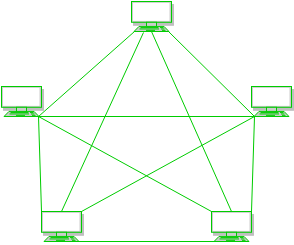
Figure 1: Every device is connected with another via dedicated channels. These channels are known as links.
- Suppose, N number of devices are connected with each other in a mesh topology, the total number of ports that are required by each device is N-1. In Figure 1, there are 5 devices connected to each other, hence the total number of ports required by each device is 4. Total number of ports required=N*(N-1).
- Suppose, N number of devices are connected with each other in a mesh topology, then the total number of dedicated links required to connect them is NC2 i.e. N(N-1)/2. In Figure 1, there are 5 devices connected to each other, hence the total number of links required is 5*4/2 = 10.
Advantages of this topology :
- It is robust.
- The fault is diagnosed easily. Data is reliable because data is transferred among the devices through dedicated channels or links.
- Provides security and privacy.
Problems with this topology :
- Installation and configuration are difficult.
- The cost of cables is high as bulk wiring is required, hence suitable for less number of devices.
- The cost of maintenance is high.
b) Star Topology :
In star topology, all the devices are connected to a single hub through a cable. This hub is the central node and all other nodes are connected to the central node. The hub can be passive in nature i.e., not an intelligent hub such as broadcasting devices, at the same time the hub can be intelligent known as an active hub. Active hubs have repeaters in them.

Figure 2: A star topology having four systems connected to a single point of connection i.e. hub.
a Advantages of this topology :
- If N devices are connected to each other in a star topology, then the number of cables required to connect them is N. So, it is easy to set up.
- Each device requires only 1 port i.e. to connect to the hub, therefore the total number of ports required is N.
Problems with this topology :
- If the concentrator (hub) on which the whole topology relies fails, the whole system will crash down.
- The cost of installation is high.
- Performance is based on the single concentrator i.e. hub.
c) Bus Topology :
Bus topology is a network type in which every computer and network device is connected to a single cable. It transmits the data from one end to another in a single direction. No bi-directional feature is in bus topology. It is a multi-point connection and a non-robust topology because if the backbone fails the topology crashes.
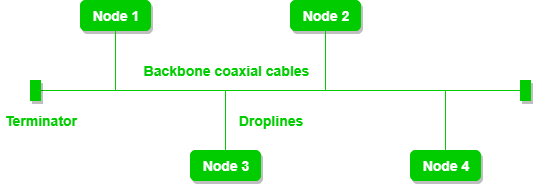
Figure 3: A bus topology with shared backbone cable. The nodes are connected to the channel via drop lines.
Advantages of this topology :
- If N devices are connected to each other in a bus topology, then the number of cables required to connect them is 1, which is known as backbone cable, and N drop lines are required.
- The cost of the cable is less as compared to other topologies, but it is used to build small networks.
Problems with this topology :
- If the common cable fails, then the whole system will crash down.
- If the network traffic is heavy, it increases collisions in the network. To avoid this, various protocols are used in the MAC layer known as Pure Aloha, Slotted Aloha, CSMA/CD, etc.
- Security is very low.
d) Ring Topology :
In this topology, it forms a ring connecting devices with its exactly two neighboring devices.
A number of repeaters are used for Ring topology with a large number of nodes, because if someone wants to send some data to the last node in the ring topology with 100 nodes, then the data will have to pass through 99 nodes to reach the 100th node. Hence to prevent data loss repeaters are used in the network.
The transmission is unidirectional, but it can be made bidirectional by having 2 connections between each Network Node, it is called Dual Ring Topology.
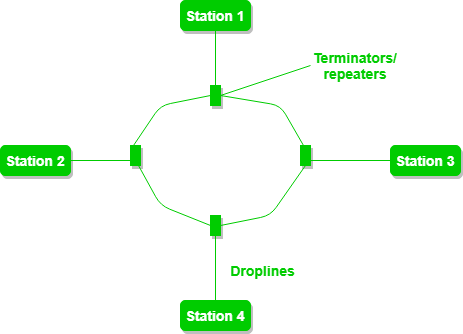
Figure 4: A ring topology comprises 4 stations connected with each forming a ring.
The following operations take place in ring topology are :
- One station is known as a monitor station which takes all the responsibility to perform the operations.
- To transmit the data, the station has to hold the token. After the transmission is done, the token is to be released for other stations to use.
- When no station is transmitting the data, then the token will circulate in the ring.
- There are two types of token release techniques: Early token release releases the token just after transmitting the data and Delay token release releases the token after the acknowledgment is received from the receiver.
Advantages of this topology :
- The possibility of collision is minimum in this type of topology.
- Cheap to install and expand.
Problems with this topology :
- Troubleshooting is difficult in this topology.
- The addition of stations in between or removal of stations can disturb the whole topology.
- Less secure.
e) Tree Topology :
This topology is the variation of Star topology. This topology has a hierarchical flow of data.

Figure 5: In this, the various secondary hubs are connected to the central hub which contains the repeater. In this data flow from top to bottom i.e. from the central hub to secondary and then to the devices or from bottom to top i.e. devices to the secondary hub and then to the central hub. It is a multi-point connection and a non-robust topology because if the backbone fails the topology crashes.
Advantages of this topology :
- It allows more devices to be attached to a single central hub thus it decreases the distance that is traveled by the signal to come to the devices.
- It allows the network to get isolate and also prioritize from different computers.
Problems with this topology :
- If the central hub gets fails the entire system fails.
- The cost is high because of cabling.
Transmission Modes in Computer Networks (Simplex, Half-Duplex and Full-Duplex)

These are explained as following below.
1. Simplex Mode –
In Simplex mode, the communication is unidirectional, as on a one-way street. Only one of the two devices on a link can transmit, the other can only receive. The simplex mode can use the entire capacity of the channel to send data in one direction.
Example: Keyboard and traditional monitors. The keyboard can only introduce input, the monitor can only give the output.

2. Half-Duplex Mode –
In half-duplex mode, each station can both transmit and receive, but not at the same time. When one device is sending, the other can only receive, and vice versa. The half-duplex mode is used in cases where there is no need for communication in both directions at the same time. The entire capacity of the channel can be utilized for each direction.
Example: Walkie-talkie in which message is sent one at a time and messages are sent in both directions.
Channel capacity=Bandwidth * Propagation Delay

3. Full-Duplex Mode –
In full-duplex mode, both stations can transmit and receive simultaneously. In full_duplex mode, signals going in one direction share the capacity of the link with signals going in another direction, this sharing can occur in two ways:
- Either the link must contain two physically separate transmission paths, one for sending and the other for receiving.
- Or the capacity is divided between signals travelling in both directions.
Full-duplex mode is used when communication in both directions is required all the time. The capacity of the channel, however, must be divided between the two directions.
Example: Telephone Network in which there is communication between two persons by a telephone line, through which both can talk and listen at the same time.
Channel Capacity=2* Bandwidth*propagation Delay

References- Data Communication and Network,5th Edition, Behrouz A.Forouzan.
This article is contributed by Saloni Gupta. If you like GeeksforGeeks and would like to contribute, you can also write an article using write.geeksforgeeks.org or mail your article to review-team@geeksforgeeks.org. See your article appearing on the GeeksforGeeks main page and help other Geeks.
Please write comments if you find anything incorrect, or you want to share more information about the topic discussed above.
Difference between Browsing and Surfing
Difference between browsing and surfing:
| S.NO | Browsing | Surfing |
|---|---|---|
| 1. | Browsing is done through web browser. | While it is done through search engines. |
| 2. | In browsing, we search for something specific. | While in surfing, we randomly search for something. |
| 3. | Browsing is faster and easy process | Here, it is slower than browsing and tough process. |
| 4. | Browsing is less time consuming. | Surfing is more time consuming because in surfing, we have to search lot of pages to get the desired result. |
| 5. | In browsing, we get a plenty of material related to one topic. | While in surfing, we can get bundle of information about various topics. |
| 6. | Browsing is the process of reading something with the desire. | While surfing is process of studying something without any explicit target. |
| 7. | In browsing, we get satisfaction and information but less than surfing. | While in surfing, we get satisfaction and information more than browsing because in surfing, we search lot of material in order to increase our knowledge. |
ISP Full Form
Uses of the Internet
Some of the important usages of the internet are:
- Online Businesses (E-commerce): Online shopping websites have made our life easier, e-commerce sites like Amazon, Flipkart, Myntra are providing very spectacular services with just one click and this is a great use of the Internet.
- Cashless transactions: All the merchandising companies are offering services to their customers to pay the bills of the products online via various digital payment apps like Paytm, Google pay, etc. UPI payment gateway is also increasing day by day. Digital payment industries are growing at a rate of 50% every year too because of the INTERNET.
- Education: It is the internet facility that provides a whole bunch of educational material to everyone through any server across the web. Those who are unable to attend physical classes can choose any course from the internet and can have the point-to-point knowledge of it just by sitting at home. High-class faculties are teaching online on digital platforms and providing quality education to students with the help of the Internet.
- Social Networking: The purpose of social networking sites and apps is to connect people all over the world. With the help of social networking sites, we can talk, share videos, images with our loved ones when they are far away from us. Also, we can create groups for discussion or for meetings.
- Entertainment: The Internet is also used for entertainment. There are numerous entertainment options available on the internet like watching movies, playing games, listening to music, etc. You can also download movies, games, songs, TV Serial, etc., easily from the internet.
Advantages of the Internet
- Online Banking and Transaction: The Internet allows us to transfer money online by the net banking system. Money can be credited or Debited from one account to the other.
- Education, online jobs, freelancing: Through the Internet, we are able to get more jobs via online platforms like Linkedin and to reach more job providers. Freelancing on the other hand has helped the youth to earn a side income and the best part is all this can be done via INTERNET.
- Entertainment: There are numerous options of entertainment online we can listen to music, play games can watch movies, web series, listening to podcasts, youtube itself is a hub of knowledge as well as entertainment.
- New Job roles: The Internet has given us access to social media, and digital products so we are having numerous new job opportunities like digital marketing and social media marketing online businesses are earning huge amounts of money just because the internet being the medium to help us to do so.
- Best Communication Medium: The communication barrier has been removed from the Internet. You can send messages via email, Whatsapp, and Facebook. Voice chatting and video conferencing are also available to help you to do important meetings online.
- Comfort to humans: Without putting any physical effort you can do so many things like shopping online it can be anything from stationaries to clothes, books to personal items, etc. You can books train and plane tickets online.
- GPS Tracking and google maps: Yet another advantage of the internet is that you are able to find any road in any direction, areas with less traffic with the help of GPS in your mobile.
Disadvantages of the Internet
- Time wastage: Wasting too much time on the internet surfing on social media apps and doing nothing decreases your productivity rather than wasting time on scrolling social media apps one should utilize that time in doing something skillful and even more productive.
- Bad impacts on health: Spending too much time on the internet causes bad impacts on your health physical body needs some outdoor games exercise and many more things. Looking at the screen for a longer duration causes serious impacts on the eyes.
- Cyber Crimes: Cyberbullying, spam, viruses, hacking, and stealing data are some of the crimes which are on the verge these days. Your system which contains all the confidential data can be easily hacked by cybercriminals.
- Effects on children: Small children are heavily addicted to the Internet watching movies, games all the time is not good for their overall personality as well as social development.
- Bullying and spreading negativity: The Internet has given a free tool in the form of social media apps to all those people who always try to spread negativity with very revolting and shameful messages and try to bully each other which is wrong.
World Wide Web(WWW)
The worldwide web is a collection of all the web pages, web documents that you can see on the Internet by searching their URLs (Uniform Resource Locator) on the Internet. For example, www.geeksforgeeks.org is a URL of the GFG website and all the content of this site like webpages and all the web documents are stored on the worldwide web. Or in other words, the world wide web is an information retrieval service of the web. It provides users a huge array of documents that are connected to each other by means of hypertext or hypermedia links. Here, hyperlinks are known as electronic connections that link the related data so that users can easily access the related information and hypertext allows the user to pick a word or phrase from text, and using this keyword or word or phrase can access other documents that contain additional information related to that word or keyword or phrase. World wide web is a project which is created by Timothy Berner’s Lee in 1989, for researchers to work together effectively at CERN. It is an organization, named World Wide Web Consortium (W3C), which was developed for further development in the web.
What is the Web Browser?
The web browser is an application software to explore www (World Wide Web). It provides an interface between the server and the client and requests to the server for web documents and services. It works as a compiler to render HTML which is used to design a webpage. Whenever we search anything on the internet, the browser loads a web page written in HTML, including text, links, images, and other items such as style sheets and JavaScript functions. Google Chrome, Microsoft Edge, Mozilla Firefox, Safari are examples of web browsers.
Understanding Search Engines
The word search engine resonates with Google, one of the most powerful and popular web-searching mediums in use. Any query typed into the Google search bar returns hundreds of corresponding web pages. The lesser-known fact however is that the technology backing Google’s incredible ability, falls into a category of search techniques employed to carry out a swift exploration.
The traditional method of an inquiry into the search box is followed by:
- Search through the search engine database
- Identification of relevant web pages
- Display of Search Engine Result Page (SERP)
All search engines strive to provide the service of delivering relevant pages from the World Wide Web but the manner in which listings are generated differ based on the kind of search engine and algorithms used. The main types of search engines and how they work are:
- Crawler based Search Engine: These search engines have three primary components in general:
- The Crawler or Spider: Spiders are software agents or robots deployed to travel through the web and generate a list of words as phrases together with where they occur (URL) – a process called crawling. The spiders begin at popular pages or heavily used servers and follow every link available at the site. In this way, the spiders penetrate through the web to flood the database of the search engine. The spiders return to these sites at regular intervals to look for updates. The dynamic world of the Web is continuously being crawled by these walkers to keep the engines running efficiently.
- The Indexer: All information retrieved by the spiders in the database – the list of phrases along with the URL is encoded and organized into a comprehensible structure called the index. The data structure generally used for this is a hash table, hashmap or inverted index. The inverted index data structure is efficient in keyword-based queries and makes information retrieval convenient, much like the index found at the end of most textbooks. The indexer thus stores words together with their occurrence in various locations and weights assigned (say based on the frequency of occurrence) in an organized structure ready for retrieval.
- The Query Processor: This final component accepts the query for the search and probes through millions of entries in the index to find relevant matches. Search engines employ different computational techniques to determine the relevance of various pages that are then ranked based on page ranking algorithms and finally rendered to the user. The ranking system employed by the algorithms is dependent on various query-dependent factors (such as word count frequency, language of the document, geographical location) and query independent factors (such as popularity of document, quality of document). The final rendered SERP consists of both processed search results and paid search results.
Bing, Yahoo, Baidu, Yandex, DuckDuckGo, AOL and Ask all fall under this category of search engines.
- Human powered Directories: Next we have directory-based operations where the web links are organized into catalogs or subject directories, much like the front index in a textbook. As opposed to traditional automation, this engine harnesses human power for this categorization. The search takes place in this directory, built of websites and short descriptions. In most cases, an actual person searches through existing websites, reviews it and adds it to the directory along with the description. The various pages are sorted into topics to create a hierarchical structure with similar pages being clubbed together under the same topic and ranked based on relevance. The user search query is returned with a list of most favorable and intended description from this directory. Along with the directory search results, the final listing comprises of paid results as well which are again ranked. Any discrepancies in relevance are avoided as a dedicated human-based task force determines the web results instead of complex algorithms. The emphasis here lies on the relevance of response as the search query renders limited to web pages as opposed to traditional engines, which return thousands of web pages for a given query.
Open Directory, LookSmart, Chacha, Mahalo and even Yahoo at one point belonged to this group of search engines. - Hybrid Search Engine: Both search engine techniques described above are opposing in their functioning and each has its own benefits. A crawler-based search engine works well for specific queries but is not as effective in providing relevant results in case of general queries. A human directory, however, provides better results in case of general queries but is unable to offer the same efficiency in case of specific queries. Thus a hybrid search engine as the name suggests combines both crawler-based search engine and directory results.
Yahoo, MSN, and Google employ this technique to render their search results. - Meta Search Engine: These take the results of all other search engines and combine them to create a larger listing of results. By gathering the results simultaneously from the indexes of third-party search engines, these engines gather a wide range of pages. These results are processed, ranked and presented to the user. However, the number of results for a given query by this method after redundancy removal is meager and does not fully meet the user requirements.
Dogpile, Metaseek, and Savvysearch are a few examples of such meta search engines.
What is Electronic Mail?
Electronic mail (e-mail) is a computer-based application for the exchange of messages between users. A worldwide e-mail network allows people to exchange e-mail messages very quickly. E-mail is the electronic equivalent of a letter, but with advantages in timeliness and flexibility. While a letter will take from one day to a couple of weeks to be delivered, an e-mail is delivered to the intended recipient's mailbox almost instantaneously, usually in the multiple-second to subminute range. This is the case whether the e-mail is exchanged between people on the same floor of a business, or between friends at opposite points on the globe. This article provides a comprehensive, intermediate-level overview of e-mail, including its main functions, historical and current architectures, key standards, supporting infrastructure, and contemporary and future issues.
Services provided by E-mail system :
- Composition –
The composition refer to process that creates messages and answers. For composition any kind of text editor can be used. - Transfer –
Transfer means sending procedure of mail i.e. from the sender to recipient. - Reporting –
Reporting refers to confirmation for delivery of mail. It help user to check whether their mail is delivered, lost or rejected. - Displaying –
It refers to present mail in form that is understand by the user. - Disposition –
This step concern with recipient that what will recipient do after receiving mail i.e save mail, delete before reading or delete after reading.
Simple Mail Transfer Protocol (SMTP)
Email is emerging as one of the most valuable services on the internet today. Most internet systems use SMTP as a method to transfer mail from one user to another. SMTP is a push protocol and is used to send the mail whereas POP (post office protocol) or IMAP (internet message access protocol) are used to retrieve those emails at the receiver’s side.
SMTP Fundamentals
SMTP is an application layer protocol. The client who wants to send the mail opens a TCP connection to the SMTP server and then sends the mail across the connection. The SMTP server is an always-on listening mode. As soon as it listens for a TCP connection from any client, the SMTP process initiates a connection through port 25. After successfully establishing a TCP connection the client process sends the mail instantly.
Communication between sender and the receiver :
The sender’s user agent prepares the message and sends it to the MTA. The MTA’s responsibility is to transfer the mail across the network to the receiver’s MTA. To send mails, a system must have a client MTA, and to receive mails, a system must have a server MTA.
SENDING EMAIL:
Mail is sent by a series of request and response messages between the client and the server. The message which is sent across consists of a header and a body. A null line is used to terminate the mail header and everything after the null line is considered as the body of the message, which is a sequence of ASCII characters. The message body contains the actual information read by the receipt.
RECEIVING EMAIL:
The user agent at the server-side checks the mailboxes at a particular time of intervals. If any information is received, it informs the user about the mail. When the user tries to read the mail it displays a list of emails with a short description of each mail in the mailbox. By selecting any of the mail users can view its contents on the terminal.
Some SMTP Commands:
- HELO – Identifies the client to the server, fully qualified domain name, only sent once per session
- MAIL – Initiate a message transfer, fully qualified domain of originator
- RCPT – Follows MAIL, identifies an addressee, typically the fully qualified name of the addressee, and for multiple addressees use one RCPT for each addressee
- DATA – send data line by line
What is Computer Networking?
A computer network is a system that connects numerous independent computers in order to share information (data) and resources. The integration of computers and other different devices allows users to communicate more easily.
A computer network is a collection of two or more computer systems that are linked together. A network connection can be established using either cable or wireless media. Hardware and software are used to connect computers and tools in any network.
A computer network consists of various kinds of nodes. Servers, networking hardware, personal computers, and other specialized or general-purpose hosts can all be nodes in a computer network. Hostnames and network addresses are used to identify them.
Goal Of Networking:
- Programs do not have to execute on a single system because of resource and load sharing.
- Reduced costs – Multiple machines can share printers, tape drives, and other peripherals.
- Reliability – If one machine fails, another can take its place.
- Scalability (it’s simple to add more processors or computers)
- Communication and mail (people living apart can work together)
- Information Access (remote information access, access to the internet, e-mail, video conferencing, and online shopping)
- Entertainment that is interactive (online games, videos, etc.)
- Social Networking
Types of Networks
1. Division based on the communication medium
- Wired Network: As we all know, “wired” refers to any physical medium made up of cables. Copper wire, twisted pair, or fiber optic cables are all options. A wired network employs wires to link devices to the Internet or another network, such as laptops or desktop PCs.
- Wireless Network: “Wireless” means without wire, media that is made up of electromagnetic waves (EM Waves) or infrared waves. Antennas or sensors will be present on all wireless devices. Cellular phones, wireless sensors, TV remotes, satellite disc receivers, and laptops with WLAN cards are all examples of wireless devices. For data or voice communication, a wireless network uses radio frequency waves rather than wires.
2. Division based on area covered
- Local Area Network (LAN): A LAN is a network that covers an area of around 10 kilometers. For example, a college network or an office network.
- Metropolitan Area Network (MAN): MAN refers to a network that covers an entire city. For example : consider the cable television network.
- Wide Area Network (WAN): WAN refers to a network that connects countries or continents. For example, the Internet allows users to access a distributed system called www from anywhere in the globe.
Introduction to Microsoft Word
How to open MS Word?
The following step shows how to open MS words:
Step 1: Type Ms Word in the search bar.
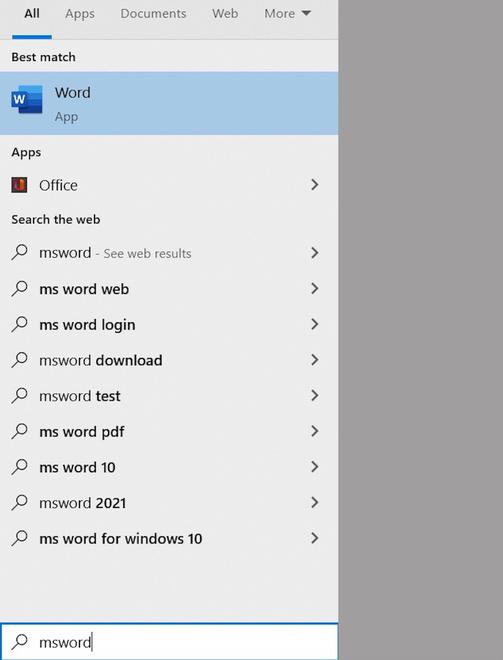
Step 2: Select Ms Word application.
Step 3: Select a blank document and press create button.
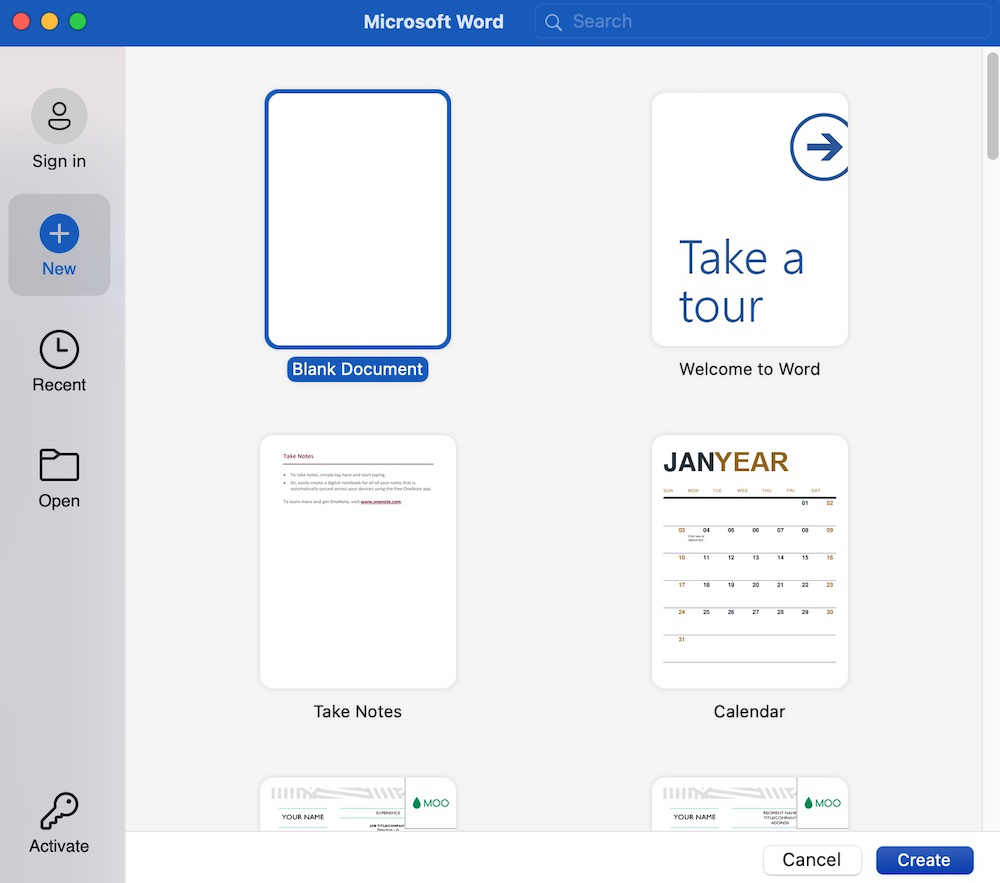
Then you will get a window like in the image below where you can write your content and perform different types of operations on that content, like font type, style, bold, italic, etc. You can also add images, tables, charts to your document.
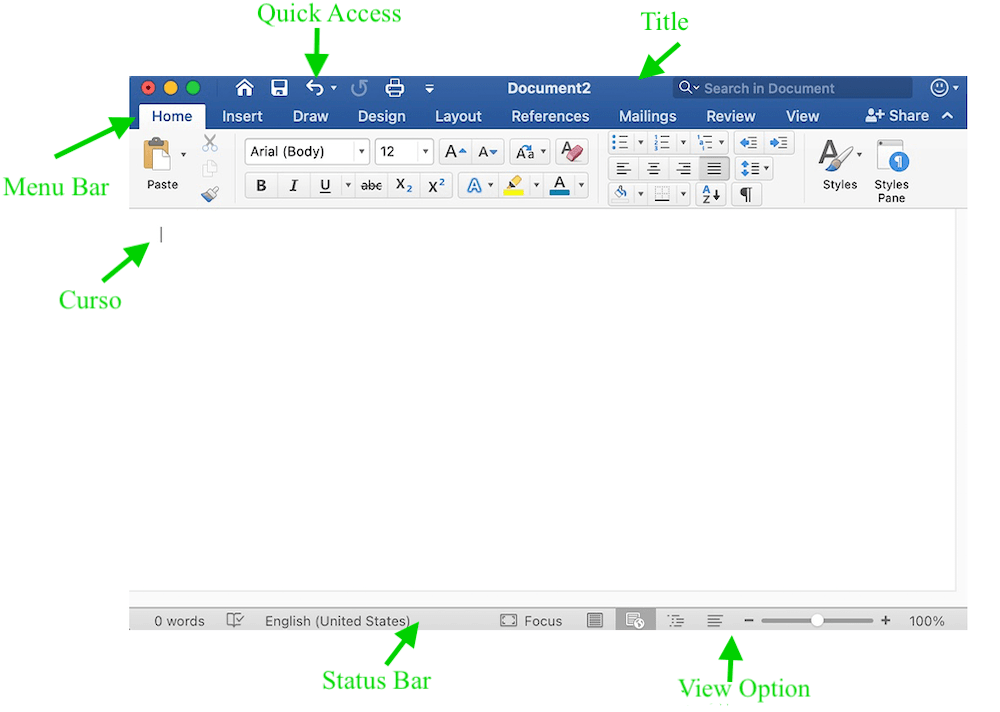
Features of MS Word
Now let us discuss the features or components of the Ms Word. Using these features, you can perform different types of operations on your documents, like you can create, delete, style, modify, or view the content of your document.
1. File
It contains options related to the file, like New(used to create a new document), Open(used to open an existing document), Save(used to save document), Save As(used to save documents), History, Print, Share, Export, Info, etc.
2. Home
It is the default tab of Ms Word and it is generally divided into five groups, i.e., Clipboard, Font, Paragraph, Style and Editing. It allows you to select the color, font, emphasis, bullets, position of your text. It also contains options like cut, copy, and paste. After selecting the home tab you will get below options:
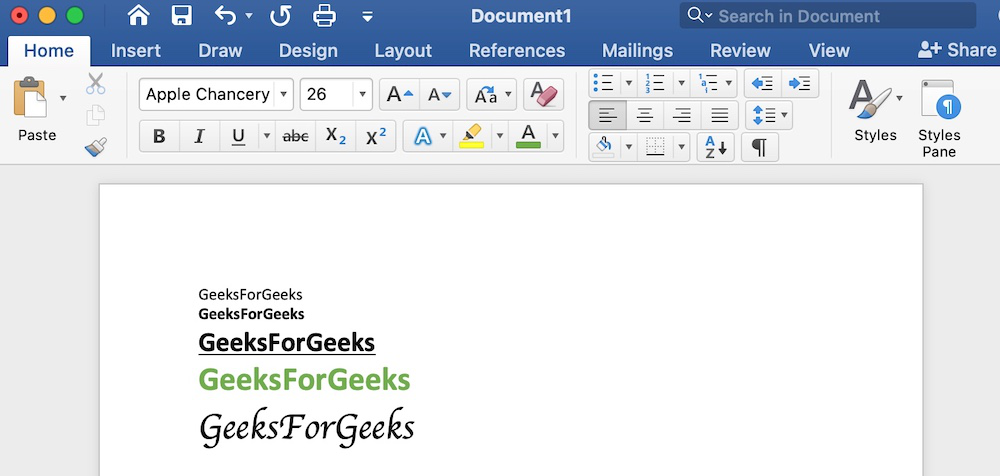
3. Insert
It is the second tab present on the menu bar or ribbon. It contains various items that you may want to insert into a Microsoft word. It includes options like tables, word art, hyperlinks, symbols, charts, signature line, date and time, shapes, header, footer, text boxes, links, boxes, equations, etc., as shown in the below image:
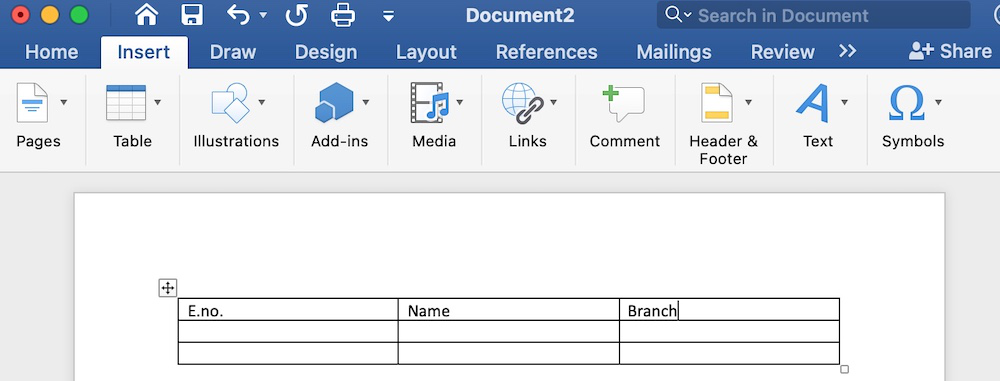
4. Draw
It is the third tab present in the menu bar or ribbon. It is used for freehand drawing in Ms Word. It provides different types of pens for drawing as shown below:
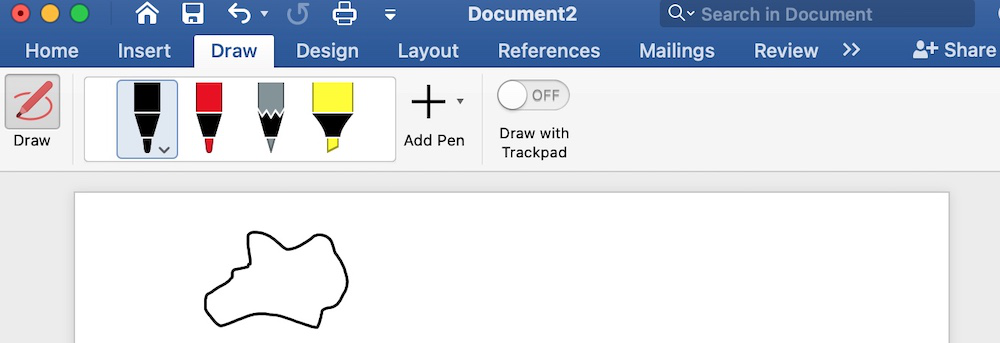
5. Design
It is the fourth tab present in the menu bar or ribbon. The design tab contains document designs that you can select, such as documents with centered titles, offset headings, left-justified text, page borders, watermarks, page color, etc., as shown in the below image:
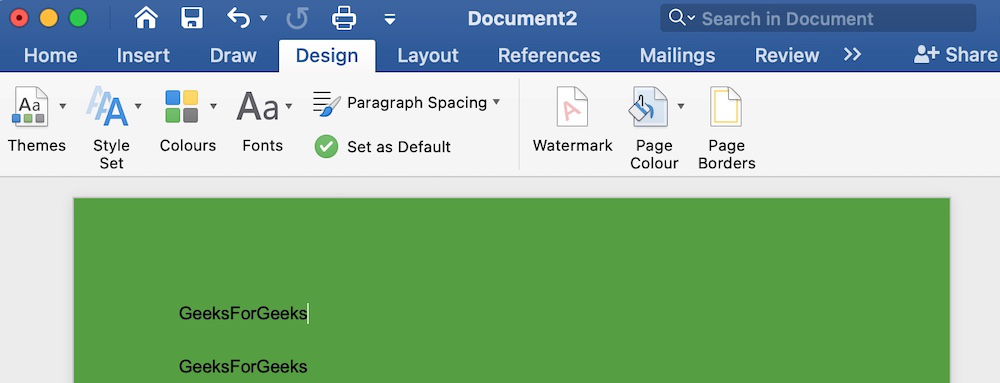
6. Layout
It is the fifth tab present on the menu bar or ribbon. It holds all the options that allow you to arrange your Microsoft Word document pages just the way you want them. It includes options like set margins, display line numbers, set paragraph indentation, and lines apply themes, control page orientation and size, line breaks, etc., as shown in the below image:
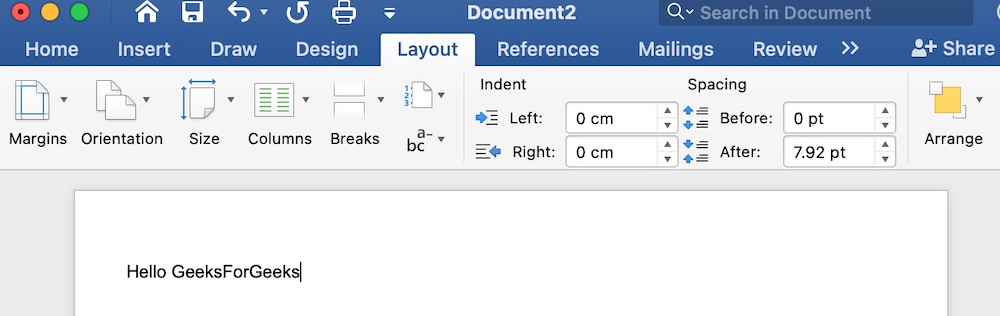
7. References
It is the sixth tab present in the menu bar or ribbon. The references tab lets you add references to a document, then create a bibliography at the end of the text. The references are generally stored in a master list, which is used to add references to further documents. It includes options like, Table of Contents, Footnotes, Citations & Bibliography, Captions, Index, Table of Authorities, smart look, etc. After selecting References tab, you will get the below option.
8. Mailings
It is the seventh tab present in the menu bar or ribbon. It is a least used tab in the menu bar. This tab is where you would create labels, print them on envelopes, do mail merge, etc. After selecting mailing, you will get the below options:
9. Review
It is the eighth tab present in the menu bar or ribbon. The review tab contains, commenting, language, translation, spell check, word count tools. It is good for quickly locating and editing comments. After selecting a review tab, you will get the options below:
10. View
It is the ninth tab present in the menu bar or ribbon. View tab allows you to switch between single page or double page and also allows you to control the layout tools It includes print layout, outline, web layout, task pane, toolbars, ruler, header and footer, footnotes, full-screen view, zoom, etc. as shown in the below image:
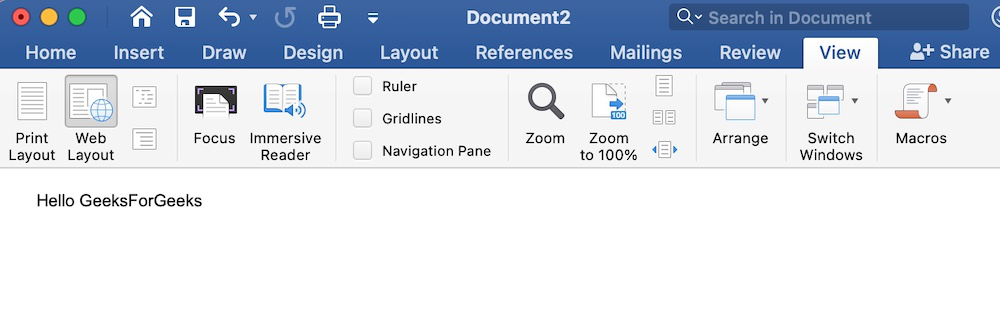
Introduction to Excel Spreadsheet
A spreadsheet is a computer application that is designed to add, display, analyze, organize, and manipulate data arranged in rows and columns. It is the most popular application for accounting, analytics, data presentation, etc. Or in other words, spreadsheets are scalable grid-based files that are used to organize data and perform calculations. People all across the world use spreadsheets to create tables for personal and business usage. You can also use the tool’s features and formulas to help you make sense of your data. You could, for example, track data in a spreadsheet and see sums, differences, multiplication, division, and fill dates automatically, among other things. Microsoft Excel, Google sheets, Apache open office, LibreOffice, etc are some spreadsheet software. Among all these software, Microsoft Excel is the most commonly used spreadsheet tool and it is available for Windows, macOS, Android, etc.
A collection of spreadsheets is known as a workbook. Every Excel file is called a workbook. Every time when you start a new project in Excel, you’ll need to create a new workbook. There are several methods for getting started with an Excel workbook. To create a new worksheet or access an existing one, you can either start from scratch or utilize a pre-designed template.
Feature of spreadsheet
As we know that there are so many spreadsheet applications available in the market. So these applications provide the following basic features:
1. Rows and columns: Rows and columns are two distinct features in a spreadsheet that come together to make a cell, a range, or a table. In general, columns are the vertical portion of an excel worksheet, and there can be 256 of them in a worksheet, whereas rows are the horizontal portion, and there can be 1048576 of them.
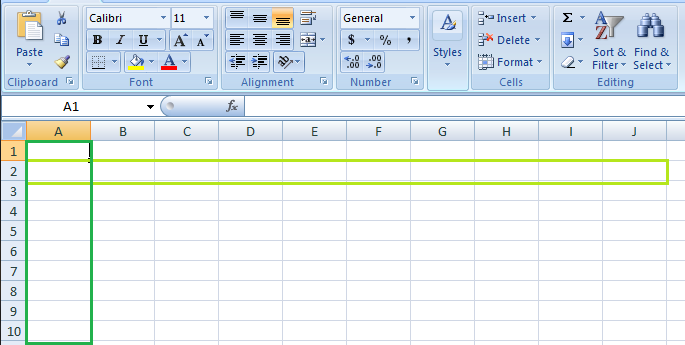
The color light green is used to highlight Row 3 while the color green is used to highlight Column B. Each column has 1048576 rows and each row has 256 columns.
2. Formulas: In spreadsheets, formulas process data automatically. It takes data from the specified area of the spreadsheet as input then processes that data, and then displays the output into the new area of the spreadsheet according to where the formula is written. In Excel, we can use formulas simply by typing “=Formula Name(Arguments)” to use predefined Excel formulas. When you write the first few characters of any formula, Excel displays a drop-down menu of formulas that match that character sequence. Some of the commonly used formulas are:
- =SUM(Arg1: Arg2): It is used to find the sum of all the numeric data specified in the given range of numbers.
- =COUNT(Arg1: Arg2): It is used to count all the number of cells(it will count only number) specified in the given range of numbers.
- =MAX(Arg1: Arg2): It is used to find the maximum number from the given range of numbers.
- =MIN(Arg1: Arg2): It is used to find the minimum number from the given range of numbers.
- =TODAY(): It is used to find today’s date.
- =SQRT(Arg1): It is used to find the square root of the specified cell.
For example, you can use the formula to find the average of the integers in column C from row 2 to row 7:
= AVERAGE(D2:D7)
The range of values on which you want to average is defined by D2:D6. The formula is located near the name field on the formula tab.
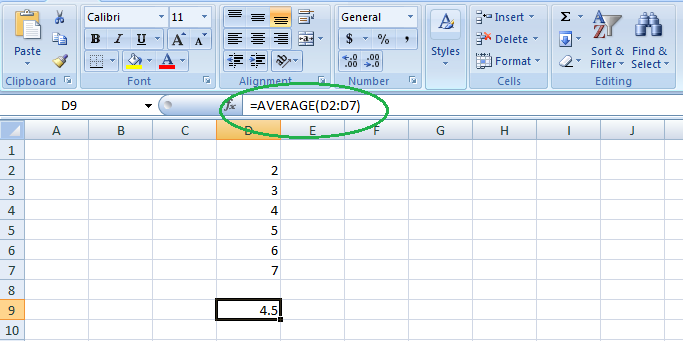
We wrote =AVERAGE(D2:D6) in cell D9, therefore the average becomes (2 + 3 + 4 + 5 + 6 + 7)/6 = 27/6 = 4.5. So you can quickly create a workbook, work on it, browse through it, and save it in this manner.
3. Function: In spreadsheets, the function uses a specified formula on the input and generates output. Or in other words, functions are created to perform complicated math problems in spreadsheets without using actual formulas. For example, you want to find the total of the numeric data present in the column then use the SUM function instead of adding all the values present in the column.
4. Text Manipulation: The spreadsheet provides various types of commands to manipulate the data present in it.
5. Pivot Tables: It is the most commonly used feature of the spreadsheet. Using this table users can organize, group, total, or sort data using the toolbar. Or in other words, pivot tables are used to summarize lots of data. It converts tons of data into a few rows and columns.
Use of Spreadsheets
The use of Spreadsheets is endless. It is generally used with anything that contains numbers. Some of the common use of spreadsheets are:
- Finance: Spreadsheets are used for financial data like it is used for checking account information, taxes, transaction, billing, budgets, etc.
- Forms: Spreadsheet is used to create form templates to manage performance review, timesheets, surveys, etc.
- School and colleges: Spreadsheets are most commonly used in schools and colleges to manage student’s data like their attendance, grades, etc.
- Lists: Spreadsheets are also used to create lists like grocery lists, to-do lists, contact detail, etc.
- Hotels: Spreadsheets are also used in hotels to manage the data of their customers like their personal information, room numbers, check-in date, check-out date, etc.
Components of Spreadsheets
The basic components of spreadsheets are:
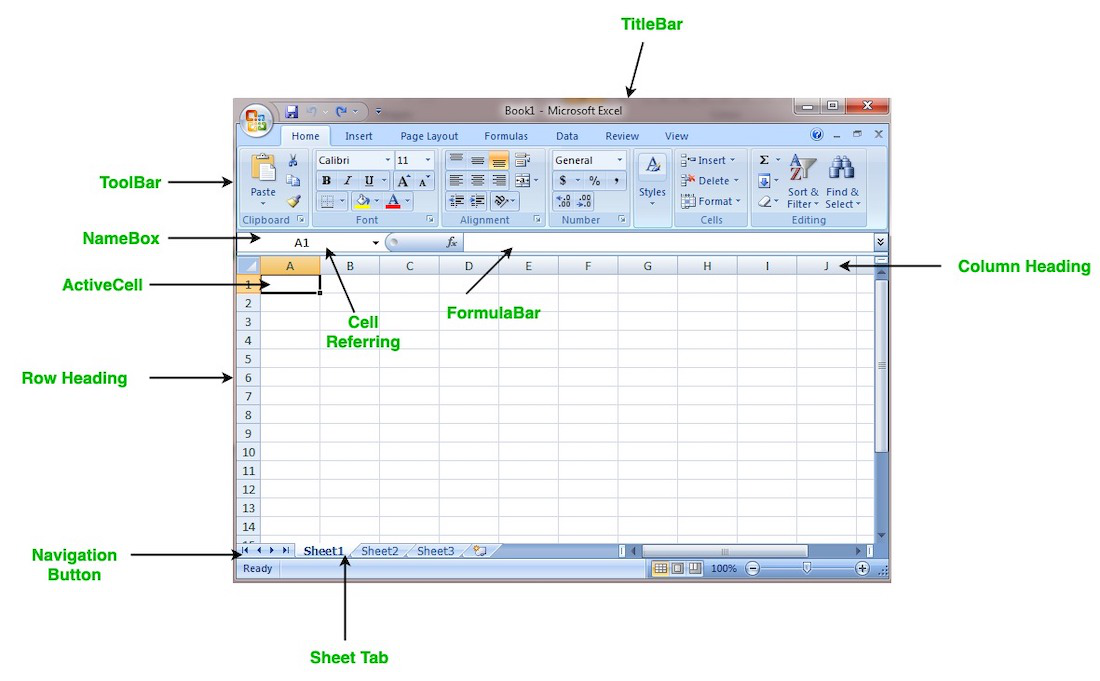
1. TitleBar: The title bar displays the name of the spreadsheet and application.
2. Toolbar: It displays all the options or commands available in Excel for use.
3. NameBox: It displays the address of the current or active cell.
4. Formula Bar: It is used to display the data entered by us in the active cell. Also, this bar is used to apply formulas to the data of the spreadsheet.
5. Column Headings: Every excel spreadsheet contains 256 columns and each column present in the spreadsheet is named by letters or a combination of letters.
6. Row Headings: Every excel spreadsheet contains 65,536 rows and each row present in the spreadsheet is named by a number.
7. Cell: In a spreadsheet, everything like a numeric value, functions, expressions, etc., is recorded in the cell. Or we can say that an intersection of rows and columns is known as a cell. Every cell has its own name or address according to its column and rows and when the cursor is present on the first cell then that cell is known as an active cell.
8. Cell referring: A cell reference, also known as a cell address, is a way for describing a cell on a worksheet that combines a column letter and a row number. We can refer to any cell on the worksheet using cell references (in excel formulae). As shown in the above image the cell in column A and row 1 is referred to as A1. Such notations can be used in any formula or to duplicate the value of one cell to another (by using = A1).
9. Navigation buttons: A spreadsheet contains first, previous, next, and last navigation buttons. These buttons are used to move from one worksheet to another workbook.
10. Sheet tabs: As we know that a workbook is a collection of worksheets. So this tab contains all the worksheets present in the workbook, by default it contains three worksheets but you can add more according to your requirement.
Create a new Spreadsheet or Workbook
To create a new spreadsheet follow the following steps:
Step 1: Click on the top-left, Microsoft office button and a drop-down menu appear.
Step 2: Now select New from the menu.
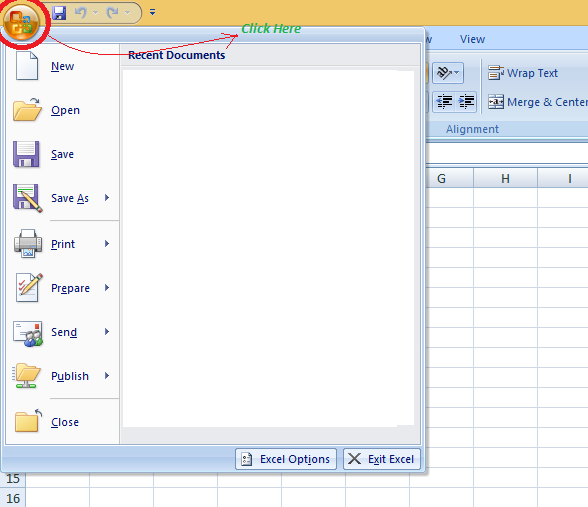
Step 3: After selecting the New option a New Workbook dialogue box will appear and then in Create tab, click on the blank Document.
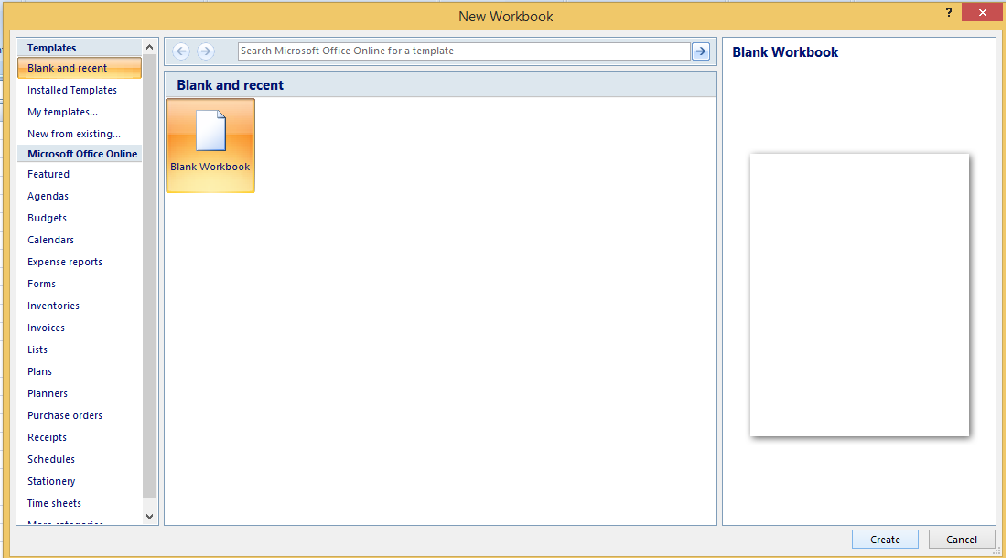
A new blank worksheet is created and is shown on your screen.
Note: When you open MS Excel on your computer, it creates a new Workbook for you.
Saving The Workbook
In Excel we can save a workbook using the following steps:
Step 1: Click on the top-left, Microsoft office button and we get a drop-down menu:
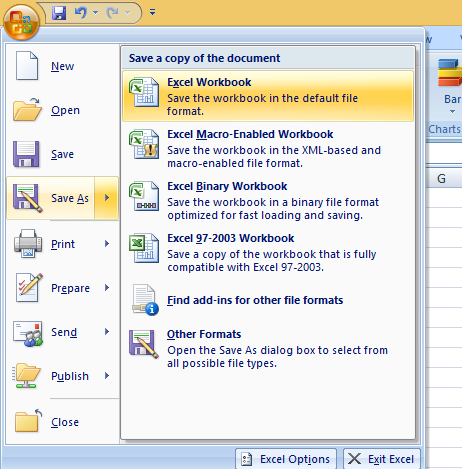
Step 2: Now Save or Save As are the options to save the workbook, so choose one.
- Save As: To name the spreadsheet and then save it to a specific location. Select Save As if you wish to save the file for the first time, or if you want to save it with a new name.
- Save: To save your work, select Save/ click ctrl + S if the file has already been named.
So this is how you can save a workbook in Excel.
Inserting text in Spreadsheet
Excel consists of many rows and columns, each rectangular box in a row or column is referred to as a Cell. So, the combination of a column letter and a row number can be used to find a cell address on a worksheet or spreadsheet. We can refer to any cell in the worksheet using these addresses (in excel formulas). The name box on the top left(below the Home tab) displays the cell’s address whenever you click the cell.
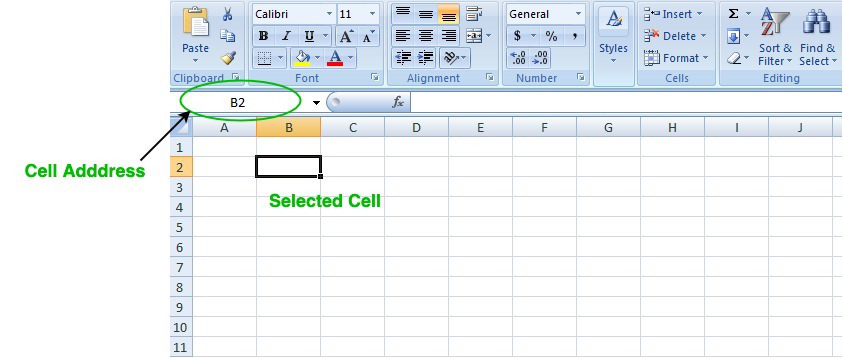
To insert the data into the cell follow the following steps:
Step 1: Go to a cell and click on it
Step 2: By typing something on the keyboard, you can insert your data (In that selected cell).
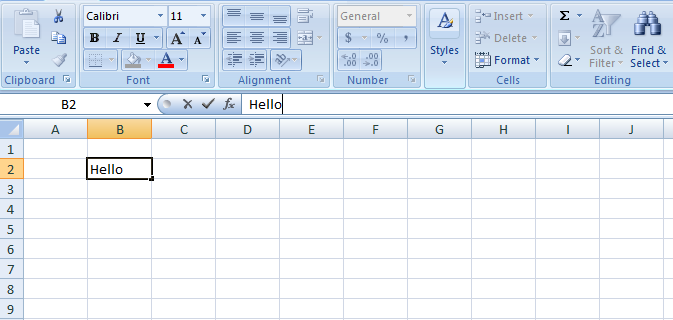 Whatever text you type displays in the formula bar as well (for that cell).
Whatever text you type displays in the formula bar as well (for that cell).
Edit/ Delete Cell Contents in the Spreadsheet
To delete cell content follow the following steps:
Step 1: To alter or delete the text in a cell, first select it.
Step 2: Press the Backspace key on your keyboard to delete and correct text. Alternatively, hit the Delete key to delete the whole contents of a cell. You can also edit and delete text using the formula bar. Simply select the cell and move the pointer to the formula bar.
Introduction to Microsoft PowerPoint
Information can be displayed using an electronic presentation application. This information is usually presented as a slide show — the data is displayed on a slide that may be viewed on a computer monitor or projected onto a screen using an LCD projector. A presentation might consist of multiple slides that are exhibited one after the other. The presentation tool in MS Office is MS PowerPoint. Microsoft PowerPoint is a popular presentation application, although there are alternatives such as Corel Presentations OpenOffice.org, Impress, etc.
Three major components of a presentation program are:
(i) An editor that allows text to be input and formatted
(ii) a means for inserting visual pictures, audio, and video
(iii) and a slide-show system to display the final content.
How to open MS PowerPoint
In Windows 8/above:
Step 1: Press Windows + c to open the search bar
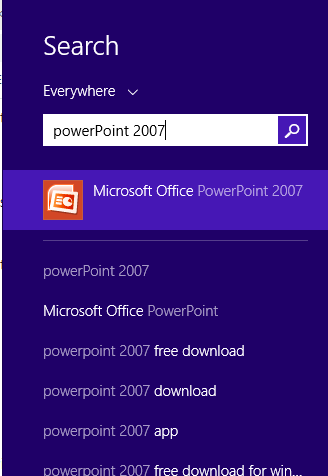
Step 2: Type PowerPoint & click on the MS Office version you are having in your system. MS Office window will pop up.
In Windows 7 or below:
Step 1: Go to the program section in the windows start menu.
Step 2: Go to MS Office & click on it. A drop-down list is seen
Step 3: Click on MS PowerPoint & MS PowerPoint window will pop up.
Creating a Presentation
Once your MS PowerPoint Window pops up, you can create & save the file by:
Step 1: Click on the Microsoft button on the top left.
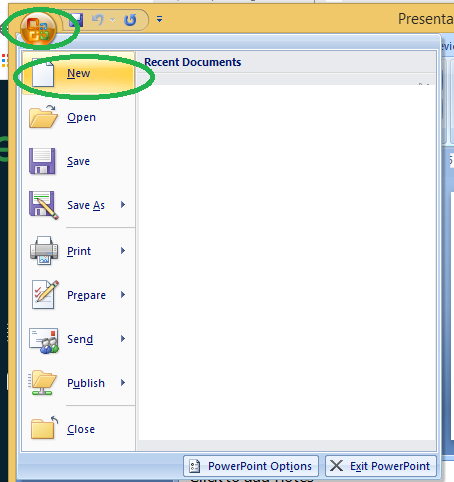
Step 2: Click on new, a new Presentation window will pop up.
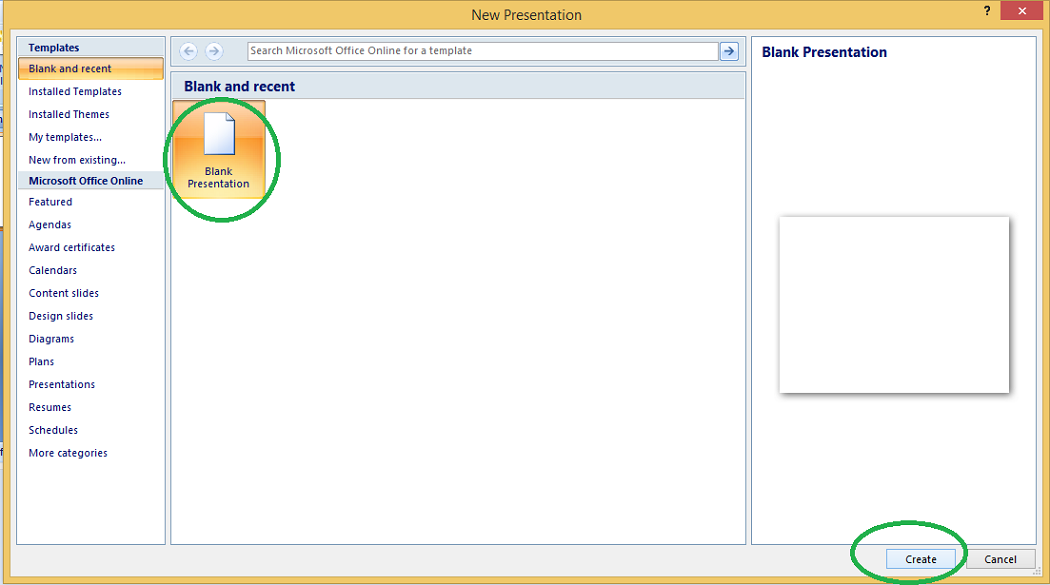
Step 3: Click on Create & a new presentation will be created.
Note: Shortcut for New: Ctrl +n
Saving a Presentation
Once you have created a presentation, it can be easily saved with the help of following steps:
Step 1: Click on the Microsoft icon
Step 2: Click on the Save button
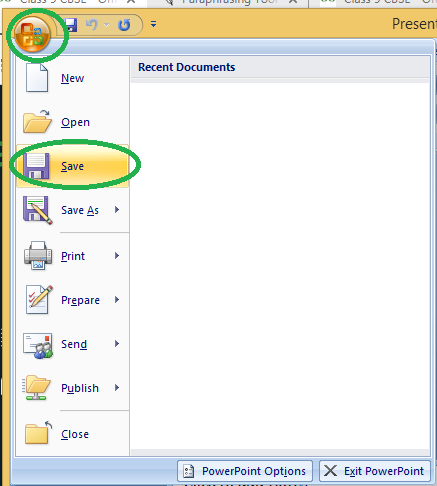
Step 3: A new Window for Save As will pop up.
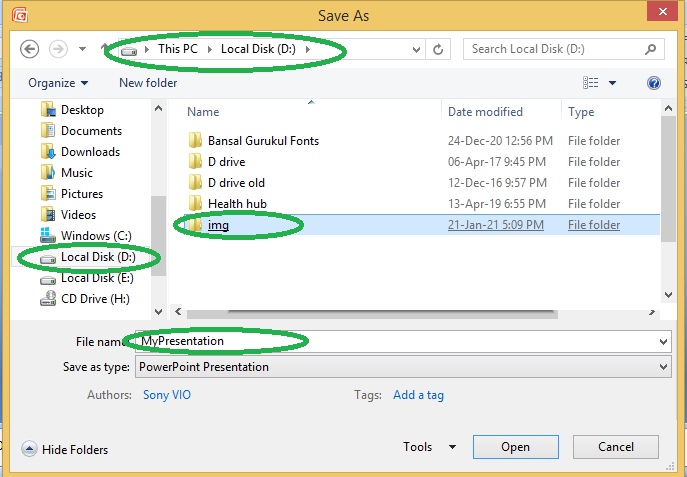
Step 4: Select the drive (by clicking on it: Example: Local Drive (D)) in which you want to save the presentation. Then your drive will open up, select the folder in which you want to save the presentation (Example: img folder here) & then give the required name to your presentation (Example: MyPresentation here). Your presentation is created & saved with the provided name.
Note: Shortcut for save: Ctrl + s
Basic Elements of a PowerPoint Window/Slide
You can see various bars in the presentation window. They are:
(i) Title Bar: This shows the name/title given by you to the current presentation. If user do not save the presentation by any name, default name given by MS PowerPoint appears in this bar.
(ii) Menu Bar: Contains menu items like insert, views, design, animations, etc.
(iii) Office Button: MS Office button on the left-most top.
(iv) Formatting Toolbar: Have tools like Bold, Italic, Underline, Font shape & size etc. to format your data.
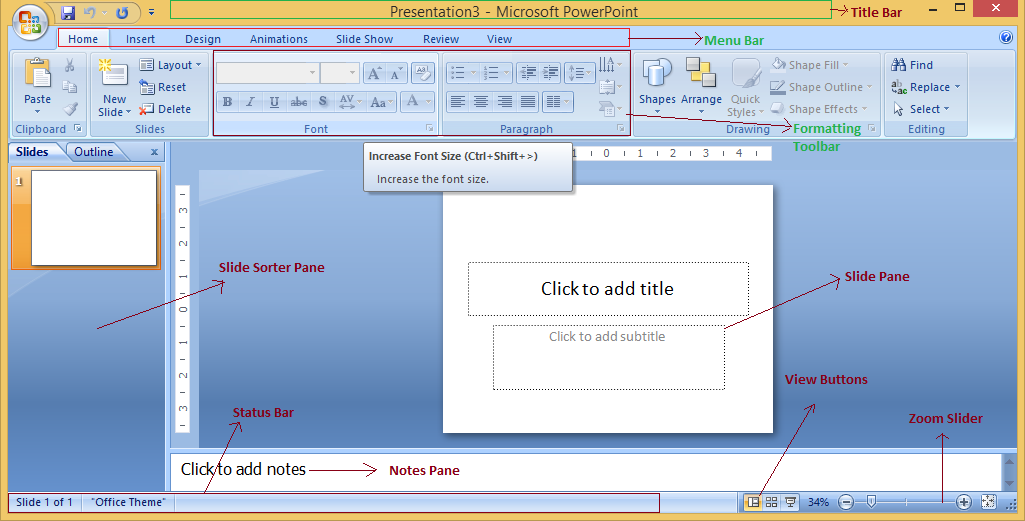
(v) Zoom Slider: To zoom in or zoom out your presentation.
(vi) Slide Sorter Pane: This allows us to choose which slides will be shown in which sequence during the slide show.
(vii) Notes Pane: This allows us to type notes that we may require later when preparing for the presentation, but they will not be displayed during the slide show.
(viii) View Buttons: Provides different views of your presentation like : normal, slide show & slide sorter.
(ix) Slide Pane: This is where we type, format, and otherwise design the slide.
Concept of Slide Shows
After preparing the presentation, it’s time for the slide show. Steps for slide show are:
Step 1. Click on the view Option on the top Menu Toolbar
Step 2. Click on the slide show option.

Step 3. The slide show will start (Press Esc key (escape) to come out of slide show)
Note: Shortcut for the slide show is: F5
Sample Questions
Question 1. How to print a Presentation through an attached printer?
Answer:
Step 1: Click on the Microsoft icon
Step 2: Click On Print & a window for Print & Preview the document will pop up.
Step 3: Click on Print. Then a window for Print will pop up.
Step 4: Select the printer by which you want to take out print of the document.
Select the page range (Print of all or some or current page) & number of copies you want.
Step 5: Click on OK.
You will get print of your Presentation.
Note: Shortcut for print is Ctrl + p.
Question 2. What will you do for closing a Presentation?
Answer:
The procedure is as follows:
1. Go to Office Button
2. Click on close (last option in the list).
Question 3. Give shortcuts to create, print, close & save a presentation.
Answer:
1. Ctrl + N – Create a New presentation.
2. Ctrl + S – Save a presentation.
3. Alt + F4 – Close a presentation.
4. Ctrl + P – Print a presentation.
Question 4. What is MS PowerPoint?
Answer:
PowerPoint (PPT) is a powerful and simple-to-use presentation graphics software tool for creating professional-looking electronic slide shows.
A PowerPoint presentation, or PPT, is a collection of slides that exhibit a graphical and visual interpretation of data in order to deliver information in a more creative and dynamic way.
Question 5. In a slide, what kind of elements can be added?
Answer:
In a slide, we can add:
-Graphs
-Clip Art
-Tables
-Media Clips
-Pictures
-Charts
-Videos etc.




hello sir plese provid me bca foc 1sem 2021 notes
ReplyDeletei am aman plese sir
Delete